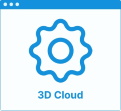Set Up Cornices
In the kitchen planner, wall and high cabinets can be enhanced with a cornice. The cornice option is editable by the customer in the Edit panel.
❗️ Even if there is no dependency with the top cover panel and the top light of the cabinet, the cornice strongly links to these two options.
As any product, cornices need be to defined in 3DCloud or via the API. The purpose of this page is to explain how to set up and position a cornice on a base cabinet using 3DCloud.
➡️️ Click here 🔗 to open the complete sample to define cornices through API.
Definitions
The table below lists all the definitions around wall edge strips.
| Term | Definition |
|---|---|
| Cornice | Cornices are straight strips that can be added on the top of wall and high cabinets, on the front, left and/or right sides. This cornice can have different colors and shapes provided by dedicated products of the catalog. As a linear feature, cornices of two adjacent cabinets are merging if aligned and are generated from the narrow and outer top path. |
| Cornice section | Dedicated product that contains the parametric cross section to be used on horizontal or vertical orientation. This section is used to generate the cornice through a path via a sweep function. |
| Narrow bottom path | Defines in the .BMA of the box the front boundaries of the wall cabinet to provide the start and end points (at least) of the linear and its direction and position. |
| outer top path | Defines in the .BMA of the box the back boundaries of the wall cabinet to provide the start and end points (at least) of the linear and its direction and position. |
Illustration
Below is an illustration of a cornices on two wall cabinets adjacent will a high cabinet.
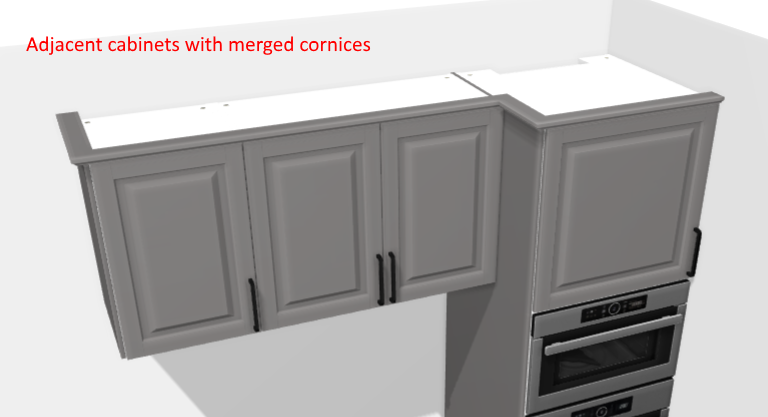
Specify the Basic Information
The minimum information required to create a cornice is common to every kind of products.
Connect to 3DCloud and click Products on the CONTENT menu. Then, click New product.
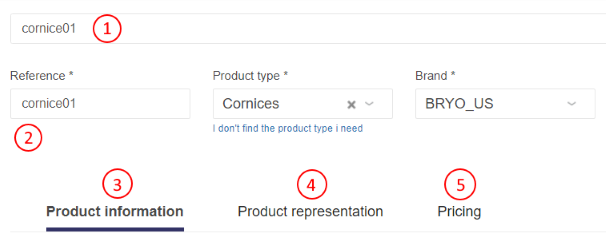
This is:
- The name: The name will be displayed in the planner (in the Edit panel) and should be available for all languages. If not, the planner will display the name in the fallback language.
- Mandatory information: The product reference, the brand and the product type.
- Product information: This information is not mandatory but highly recommended, especially the short and long descriptions that are displayed in the planner.
- Product representation: This is where you specify among others the 3D resource, the thumbnail and the parameters.
- Pricing: This is where you specify the pricing type (regular, discount...).
❗️ Select your product type carefully because it will trigger the applicative rules: select "Cornices".
Specify the 3D Resource and the Thumbnail
The required resource for a cornice is a .BMA file that defines the section(s) to be used among other components (see hereinafter).
Click Upload a 3D model to browse for your .BMA file and add it to the datasheet.
📌 There is no preview to display in this area because the 3D resource is not a texture, unlike to other linears and the BMA of a cornice is only the definition of the section of the cornice, i.e. a set of points.
In addition, a texture (.BM3MAT file) is needed as a material parameter of the cornice product; this material must be available in the current catalog (see below Define the material).
In some use cases, one second .BMA resource might be needed to define the cross section itself in a dedicated product (see below Define the section product).
Specify the Dimension Parameters
Dimension parameters are always mandatory, specifically the width that is used to calculate the price.
| Parameter | Type | Possible values | Default value |
|---|---|---|---|
width | Continuous length | [0 ;∞] | 0 ≤ 2210 ≤ ∞ |
depth | Discrete length | [0 ;∞] | 20 |
height | Discrete length | [0 ;∞] | 60 |
Click Add variable dimension in the Product representation tab to define the default width, depth and height of the cornice.
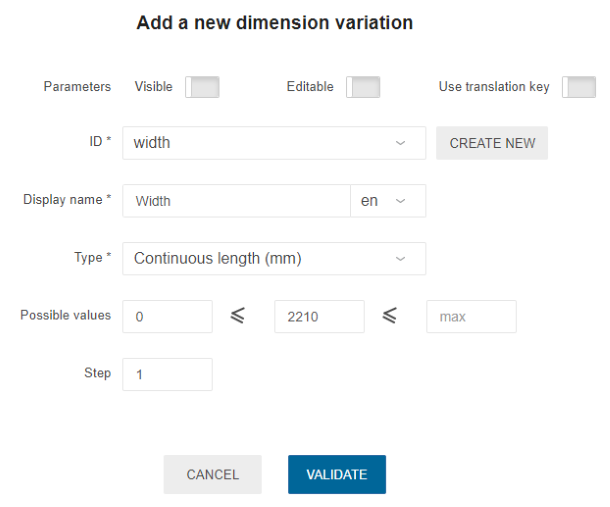
The ecoFeeCategory Parameter
ecoFeeCategory has a usage:
- Define to find the same category in the range where the weight of the board lies and to retrieve the ecofee value of that weight.
❗️ This parameter is mandatory to trigger
EcoFeeRule.
| Parameter | Type | Possible values |
|---|---|---|
ecoFeeCategory | string | any string |
The linearWeight Parameter
linearWeight has a usage:
- Define to calculate the weight of linear using length and linearWeight and the calculated weight will be returned by
EcoFeeRule.
❗️ This parameter is mandatory to trigger
EcoFeeRule. PreciselylinearWeightshould be in kilograms per meter.
| Parameter | Type | Possible values |
|---|---|---|
linearWeight | number | [0 ;∞] |
Define the Material
Click Add material replacement to set the material parameter.
| Parameter | Type | Possible values | Default value |
|---|---|---|---|
material | Material | external dbID | dexternal bID |
The material parameter defines the texture to apply on the generated cornice. This material must be available in the standard material 🔗 library.
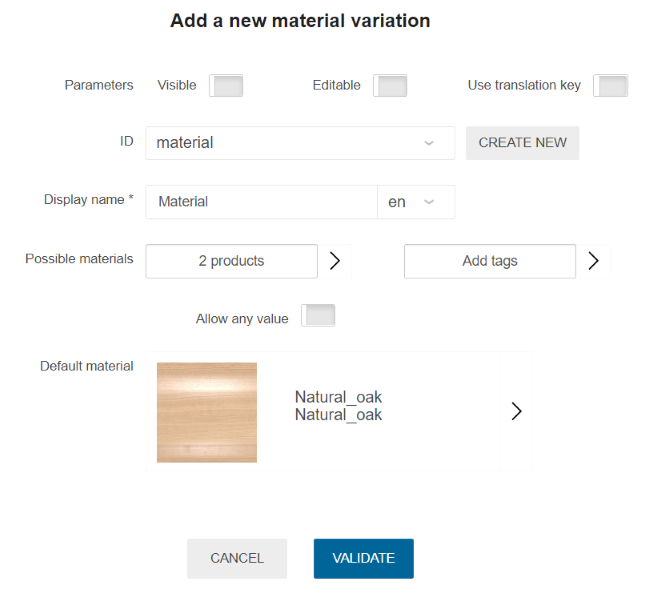
Define the Section Product
The corniceHorizontalSection parameter links to a product available in the catalog of the Legal Entity. This product defines the cross section, i.e. the shape of the cornice.
| Parameter | Type | Possible values |
|---|---|---|
corniceHorizontalSection | Product variation | External dbID |
Click Add product replacement to define the list of compatible products.
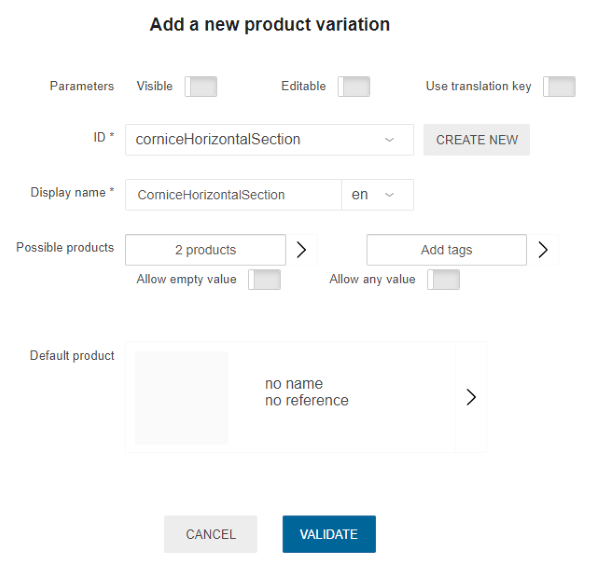
Define the Height Riser Binding
The heightRiserBinding defines the height of the contact zone if the cornice is set on a riser.
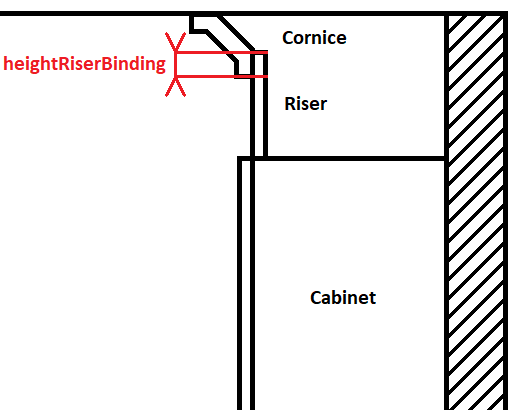
| Parameter | Type | Possible values | Default Value |
|---|---|---|---|
heightRiserBinding | Discrete length | [0 ;∞] | 20 |
Click Add variable dimension in the Product representation tab to define the default heightRiserBinding of the cornice.
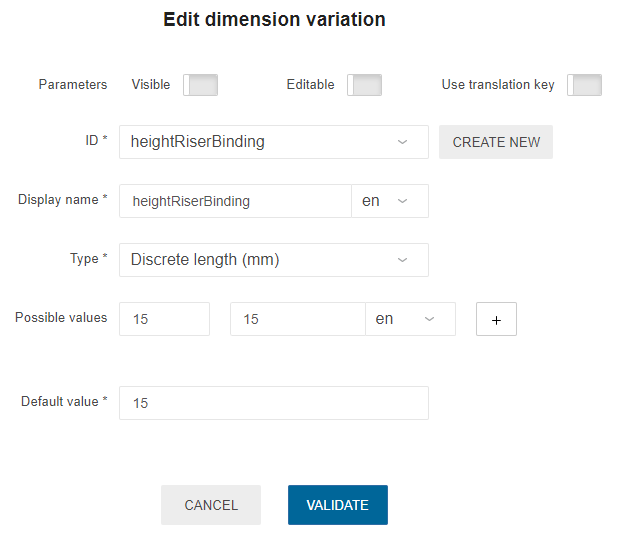
About Section Products
The products linked to the cornice via the corniceHorizontalSection parameter should have the following:
- The product type Accessories: Indeed, sections do not need a specific type because they are pointed by their ID.
- The dimension parameters specified both in their datasheet and in their BMA;
- The BMA as 3D resource 🔗 because a section is defined by an output set.
Pricing
Like every product, wall edge strips support different pricing 🔗 types: regular, reduced, membership, etc. Click the Pricing tab to define the price(s).
📌 The recommended pricing method for cornices is 'linearMeter', 'linearDecimeter' or 'linearFeet'.
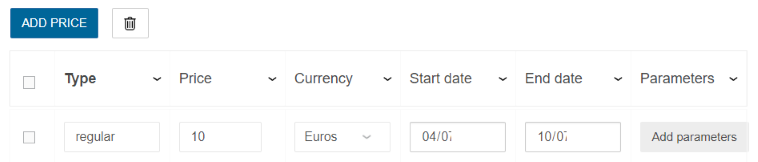
Parameters to Add at Upper Level
Cornice option is an indirect product feature. This means that it is not mandatory to list the cornice products at the top-assembly level.
However, some settings have to be made at cabinet level:
- Enable the cornice option;
- Enable the extension of the cornice to the sides.
Enable the Cornice Option
Setting the corniceOption to 'true' in the top-assembly (cabinet) datasheet will enable a choice of cornices in the planner corresponding to products available in the catalog.
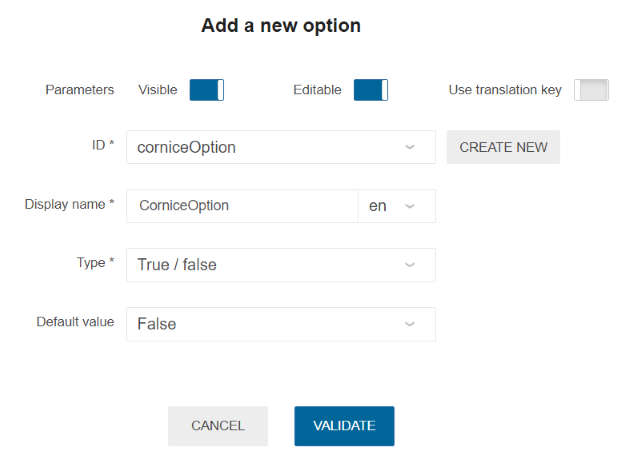
Enable the Extension to the Sides
To allow the customer to enable or disable the extension of the cornice on the left and/or right sides of the cabinet, two others parameters are needed on cabinet level:
- Define
leftCorniceBackwith 'true' as default value; - Define
rightCorniceBackwith 'true' as default value.
📌 Because these parameters do not impact the size and the position of the panel, only the set up on the cabinet level is needed.
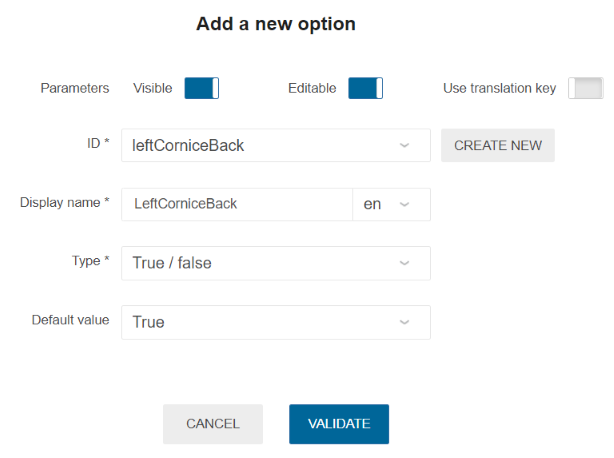
Catalog Update
To be available in an Application Distribution, it is mandatory to deploy all the cornice products in the corresponding catalog 🔗.