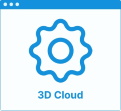Set Up the Behaviors
Some kitchen applicative behaviors are based on "behaviors" fields defined in 3DCloud in the Product representation tab. The illustration below shows the behavior fields for a box.
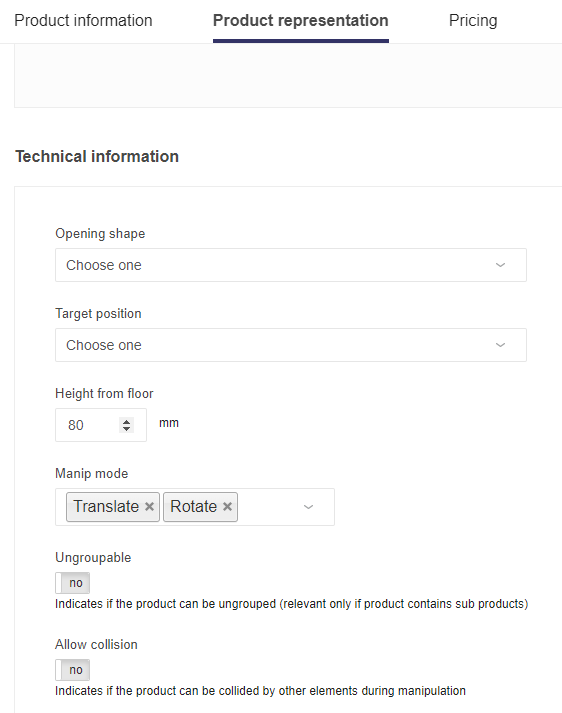
The fields in 3DCloud are the more relevant when creating a range for the kitchen planner.
➡️️ Click here 🔗 to open the complete sample to define the behaviors through API.
Opening Shape and Target Position
These two drop-down lists correspond respectively to the openingShapeID and targetPositionID attributes in the API.
Opening Shape
This drop-down list is intended for openings to define the shape of the hole that the opening will create in the wall. It is useless for furniture.
Target Position
This drop-down list corresponds to the targetPositionID attribute in the API.
➡️ Click here 🔗 to open the complete definition of targetPositionID.
Height from Floor
This input field corresponds to the defaultAltitude attribute in the API.
This is the default altitude of the product, i.e. the height from the floor expressed in millimeters, that is used when inserting the product into the project. The bottom of the bounding box is considered to compute the distance.
This altitude is taken into account to distinguish corner base cabinets from corner wall cabinets: if the defaultAltitude > 0, then it is a corner wall cabinet.
Manip Mode
This drop-down list corresponds to the manipMode attribute in the API.
Manip Mode defines which manipulation mode(s) will be available on the product in the kitchen planner.
There are three possible values, that do not exclude each other:
- Translate: Move the product or a part of it to any directions, horizontally;
- Rotate: Move the whole product around an axis, or move the door front on its axis;
- Elevate: Move the product or a part of it to any directions, vertically.
Select a value in the drop-down list to add it to the field.
📌 However, it is recommended as a best practice to not apply Elevate on base cabinets because they are intended to remain on the ground. This will prevent from possible planning errors and simplify the UI for the user.
Ungroupable
This toggle button corresponds to the ungroupable attribute in the API.
This is relevant to a grouped set of products.
- No: The grouped set of products are not provided with the "ungroup" functionality i.e. the products can not be ungrouped.
- Yes: The grouped set of products are provided with the "ungroup" functionality i.e. the products can be ungrouped.
Allow Collision
This toggle button corresponds to the collision attribute in the API.
Collision is an object with only one possible key: collide. It applies only for the manipulation mode "translate".
- No: The product bounding box does not contribute to the collision scene. When manipulated, the product will only snap but not collide with the collision scene.
- Yes: The product bounding box contributes to the collision scene. When manipulated, the product will collide with the collision scene (based on its bounding box).
📌 "collision" means that objects cannot merge into each other (hard objects) unlike to a "non-collision" where objects can be placed into each other (soft objects like decoration objects).