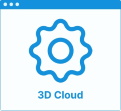Set Up Wall Edge Strips
In the kitchen planner, base cabinets can be enhanced with a wall edge strip if the back side of the cabinet is in contact with the wall. Wall edge strip options are editable by the customer via the Edit panel.
❗️ Even if there is no dependency with the worktop and the wall panel of the cabinet, the wall edge strip strongly links to these two options.
As any product, wall edge strips need be to defined in 3DCloud or via the API. The purpose of this page is to explain how to set up and position a wall edge strip on a base cabinet using 3DCloud.
➡️ Click here 🔗 to open the complete sample to define wall edge strips through API.
Definitions
The table below lists all the definitions around wall edge strips.
| Term | Definition |
|---|---|
| Wall edge strip | A strip can be added between the worktop and the wall / wall panel. This strip can have different shapes and colors and can be applied on all base cabinets. Adding a wall edge strip allows the customer to access a dedicated editor to define the position of the strip and the edge finishing where possible. |
| Wall edge strip section type | The profile shape of the wall edge strip, either rectangular or triangular. |
| Wall edge strip type | Defines the type of wall edge strip: precut or custom, which controls the pricing calculation method. |
| Wall edge strip edge compatibility | Based on the wall edge strip, what edges finish are possible. Needs wall edge strip edge products to be defined in the catalog. |
Illustrations
Below are illustrations of concepts regarding wall edge strips that are documented hereinafter.
Wall edge strips
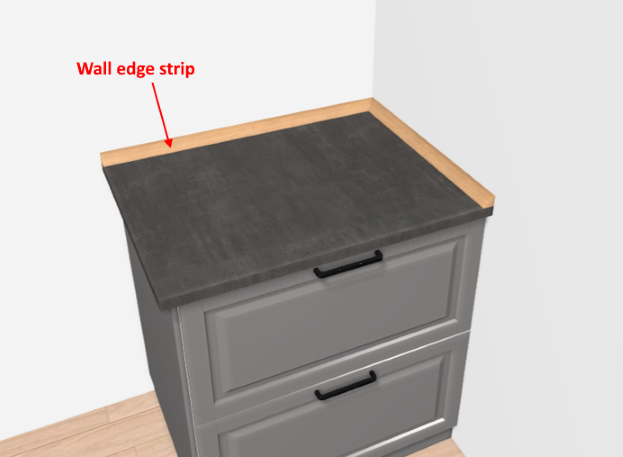
Wall edge strip options
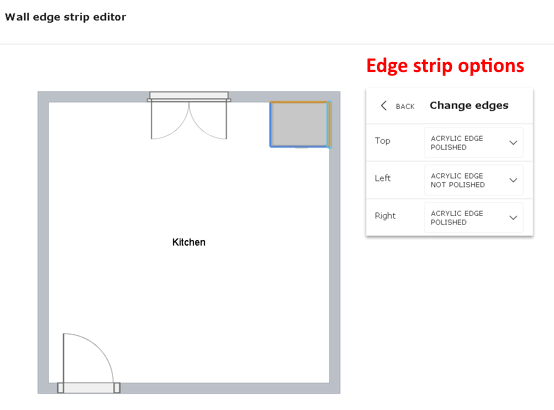
Specify the Basic Information
The minimum information required to create a wall edge strip is common to every kind of products.
Connect to 3DCloud and click Products on the CONTENT menu. Then, click New product.
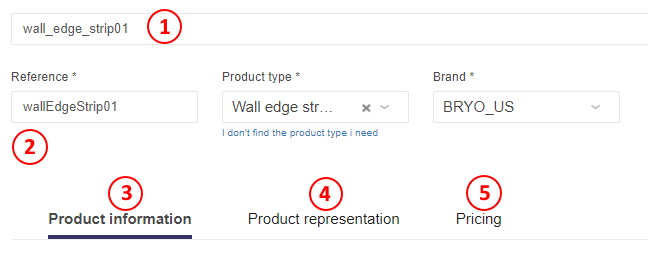
This is:
- The name: The name will be displayed in the planner (in the Edit panel) and should be available for all languages. If not, the planner will display the name in the fallback language.
- Mandatory information: The product reference, the brand and the product type.
- Product information: This information is not mandatory but highly recommended, especially the short and long descriptions that are displayed in the planner.
- Product representation: This is where you specify among others the 3D resource, the thumbnail and the parameters.
- Pricing: This is where you specify the pricing type (regular, discount...).
❗️ Select your product type carefully because it will trigger the applicative rules: select wall edge strips and not wall edge strip edges.
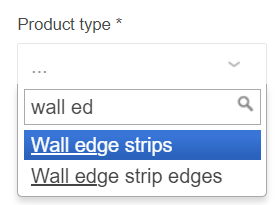
❗️ Generic wall edge strip product. The wall edge strips can be defined as generic product (with no price) with a list of mapped products (with a price defined). If the wall edge strip is defined as generic product, all parameters in this document must be set on the generic wall edge strip product. The mandatory parameters required in the mapped products are the dimension parameters : width, depth, height (see dimension parameters 🔗 for more details).
Specify the 3D Resource and the Thumbnail
For wall edge strips there is no 3D asset (BMA or BM3) or texture required. The geometry is automatically generated by predefined shape and material. Thus, the resource required for a wall edge strip is a texture (BM3MAT).
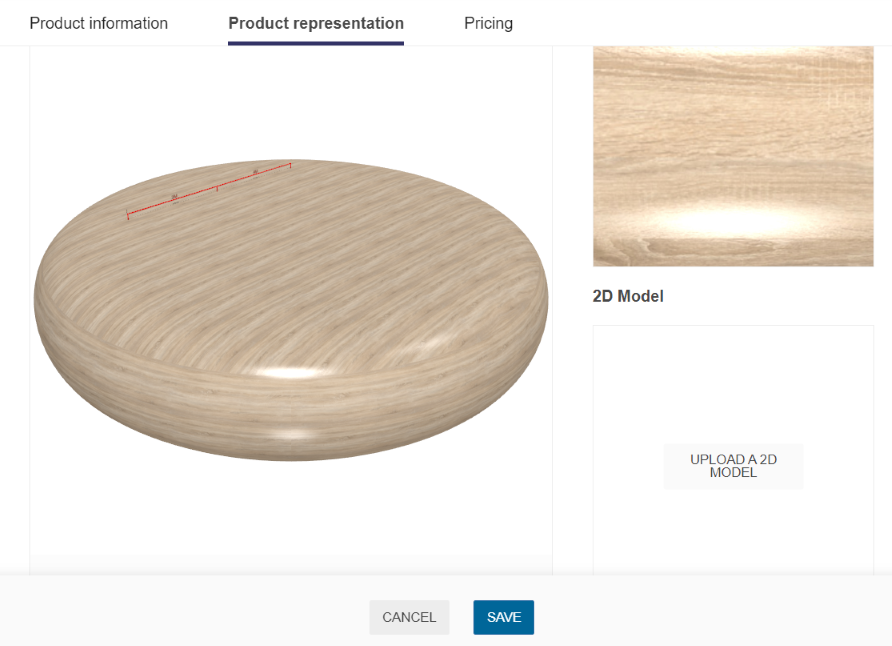
- Click Upload a 3D model to browse for your .BM3MAT file and add it to the datasheet.
- Click Upload a picture to specify the bitmap file that will be used as thumbnail in 3DCloud and in the planner.
Follow the format and size recommendations.
Specify the Dimension Parameters
Dimension parameters are always mandatory, specifically in the case of precut strips whose price is calculated from the width.
| Parameter | Type | Possible values | Default value |
|---|---|---|---|
width | Discrete length | [0 ;∞] | 3000 |
depth | Discrete length | [0 ;∞] | 30 |
height | Discrete length | [0 ;∞] | 30 |
Click Add variable dimension in the Product representation tab to define the default width, depth and height of the wall edge strip.
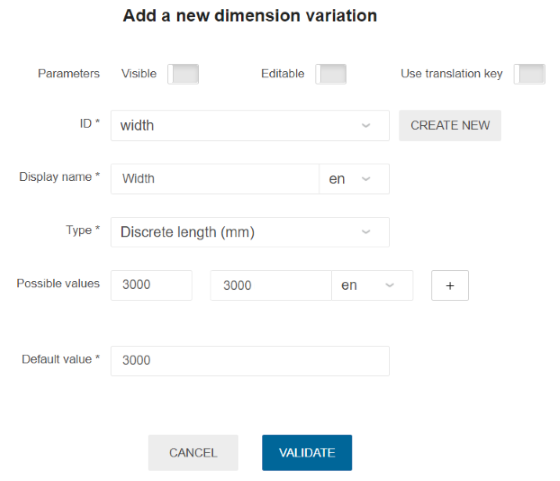
📌 width, depth and height are the only prelisted parameters.
- Drop-down the ID list to select width.
- Specify Width (capitalize the first letter to avoid confusion with the ID) as Display name.
- Select a Type of variation, either:
- Continuous length (mm) if you want to specify a range of values between two limits (and display input fields in the planner in case of custom size).
- Discrete length (mm) if you want to specify an exact value or a choice of values (and display a drop-down list in the planner in case precut wall panels).
- Define the default value in case of Discrete length.
- Click Validate to save and close the window.
❗️ For precut wall panels, width is a strictly mandatory parameter that is taken into account for price calculation.
📌 For the mapped wall edge strip products, the default values of width and height are necessary for price calculation.
About the Option Parameters
❗️ The option parameters are not strictly mandatory, but they are required to ensure that the wall edge strip will be recognized by the planer and that the expected options will be available in the cabinet editor.
| Parameter | Type | Possible values | Default value |
|---|---|---|---|
wallEdgeStripType | string | precut / custom | precut |
sectionType | string | triangle / rectangle | triangle |
Process to Add an Option Parameter
📌 Option parameters are not prelisted. You have to create them according to the Parameter Dictionary for Wall Edge Strips 🔗 and add them to the ID field.
- Click Create new, enter the parameter ID (with camel case) and click the cross to add it to the ID field.
- Specify the name (capitalize the first letter to avoid confusion with the ID).
- Select a Type for the values:
- True / false (for boolean)
- Continuous variation (for real, allows to enter a range of values and corresponds to input fields in the planner)
- Discrete variation (other parameters, allows to enter one or more values and corresponds to a drop-down list in the planner)
- Enter the possible values for the parameter.
- Define the default value.
- Click Validate to save and close the window.
📌 Respect the camel case: capitalize the first letter of the second and following words. E.g. sectionType.
Define the Option Parameters
Click *Add an option to define the following parameters.
The wallEdgeStripType Parameter
wallEdgeStripType has two usages:
- Define variants to suggest to the customer in the planner;
- Define how the price will be calculated.
This parameter is thus highly recommended.
| Value | Description |
|---|---|
| Precut | sed for strips sold and priced by the unit. The planner calculates the number of units needed from total length of the strip (in this case the price by unit must be specified). |
| Custom | Used for strips sold and priced by the meter. The planner calculates the price from total length of the panel (in this case the price by linear meter must be specified). |
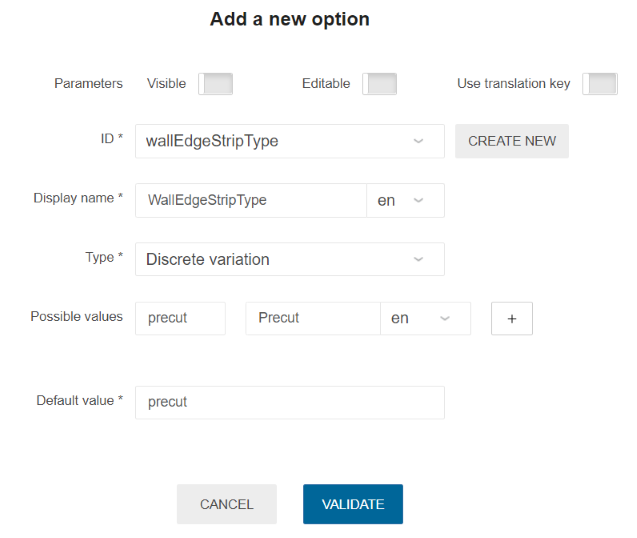
The sectionType Parameter
sectionType has predefined possible values: triangle or rectangle. Indeed, unlike to cornices or decoration strips, it is not necessary to provide a section in a BMA for an edge strip.
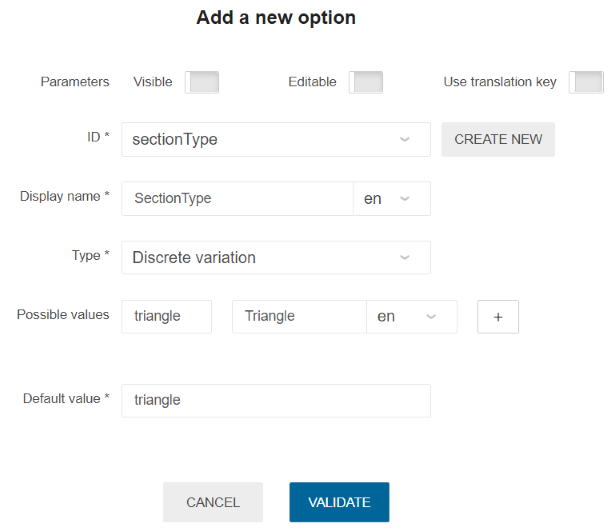
The ecoFeeCategory Parameter
ecoFeeCategory has a usage:
- Define to find the same category in the range where the weight of the board lies and to retrieve the ecofee value of that weight.
❗️ This parameter is mandatory to trigger
EcoFeeRule.
| Parameter | Type | Possible values |
|---|---|---|
ecoFeeCategory | string | any string |
The linearWeight Parameter
linearWeight has a usage:
- Define to calculate the weight of linear using length and linearWeight and the calculated weight will be returned by
EcoFeeRule.
❗️ This parameter is mandatory to trigger
EcoFeeRule. PreciselylinearWeightshould be in kilograms per meter.
| Parameter | Type | Possible values |
|---|---|---|
linearWeight | number | [0 ;∞] |
Define the Materials
Click Add material replacement to set the material parameter.
| Parameter | Type | Possible values |
|---|---|---|
material | Material variation | External dbID |
The material parameter defines the unique possible material to be applied on the strip. This material must be available in the standard material 🔗 library.
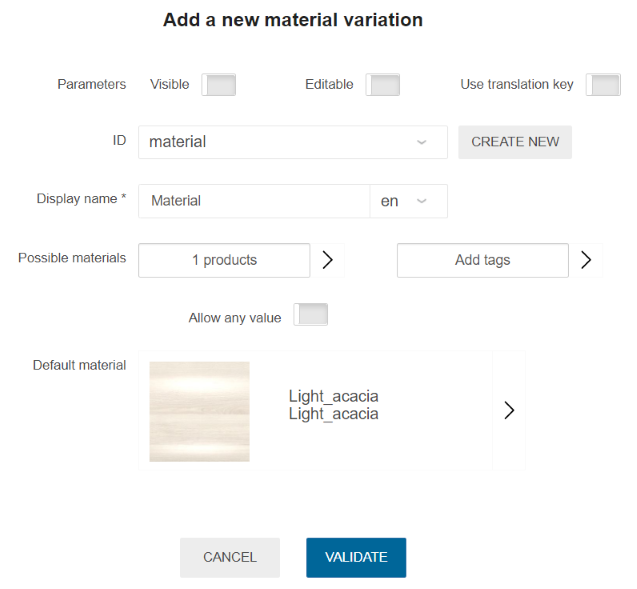
Define the Finishing Products
The edgeCompatibility parameter defines a list of products that are compatible with the strip as finish.
📌 This list of compatible products is available only for "custom" type wall edge strips.
| Parameter | Type | Possible values |
|---|---|---|
edgeCompatibility | Product variation | External dbID |
⚠️ This parameter is not designed to allow nullable value. The way to define it is to provide at least two possible values and usually the default one has no price (non-polished for example) and the second one can be a special finish (polished) with a price. In this case the "allow empty value" cannot be set to 'true'. These edges should be existing products available on the current Legal Entity.
Click Add product replacement to define the list of compatible products.
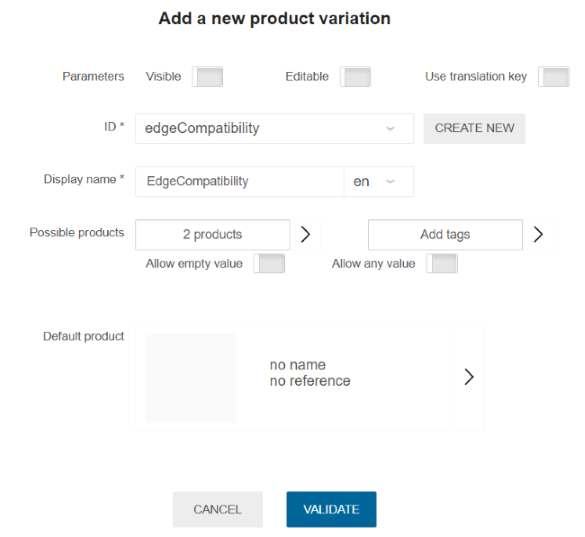
These edge products must be of wall edge strip edges type. They do not have any required parameter.
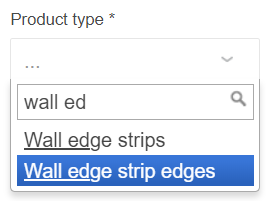
Like wall edge strips, there is no 3D asset (BMA or BM3) or texture required for wall edge strip edges. The geometry is generated by the predefined shape and the material parameters automatically.
Pricing
Like every product, wall edge strips support different pricing 🔗 types: regular, reduced, membership, etc.
Click the Pricing tab to define the price(s).
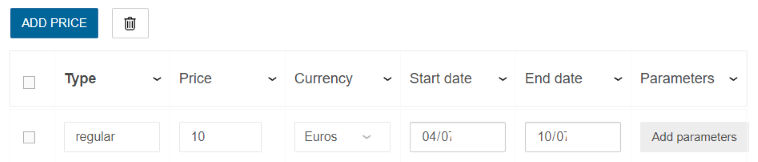
❗️ For generic wall edges strips, it will be priced via a particular algorithm that finds the best fitting mapped products from the generic product 🔗 mappings. This dedicated algorithm is applied to generic wall edges strips which the pricing method of the mapped products is defined as "regular".
Parameters to Add at Upper Level
Wall edge strip option is an indirect product feature. This means that it is not mandatory to list the wall edge strip products at the top-assembly level.
Setting the wallEdgeStripOption to 'true' in the top-assembly (cabinet) datasheet will enable a choice of wall edge strips in the planner corresponding to products available in the catalog.
| Parameter | Type | Possible values | Default value |
|---|---|---|---|
wallEdgeStripOption | boolean | TRUE / FALSE | FALSE |
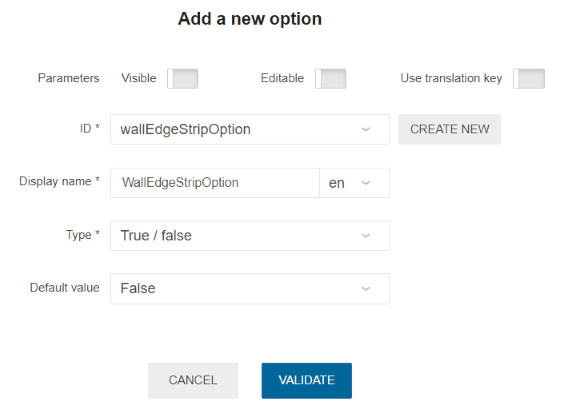
❗️ To be available in an Application Distribution, it is mandatory to deploy all the wall edge strip and wall edge strip edge products in the corresponding catalog 🔗.