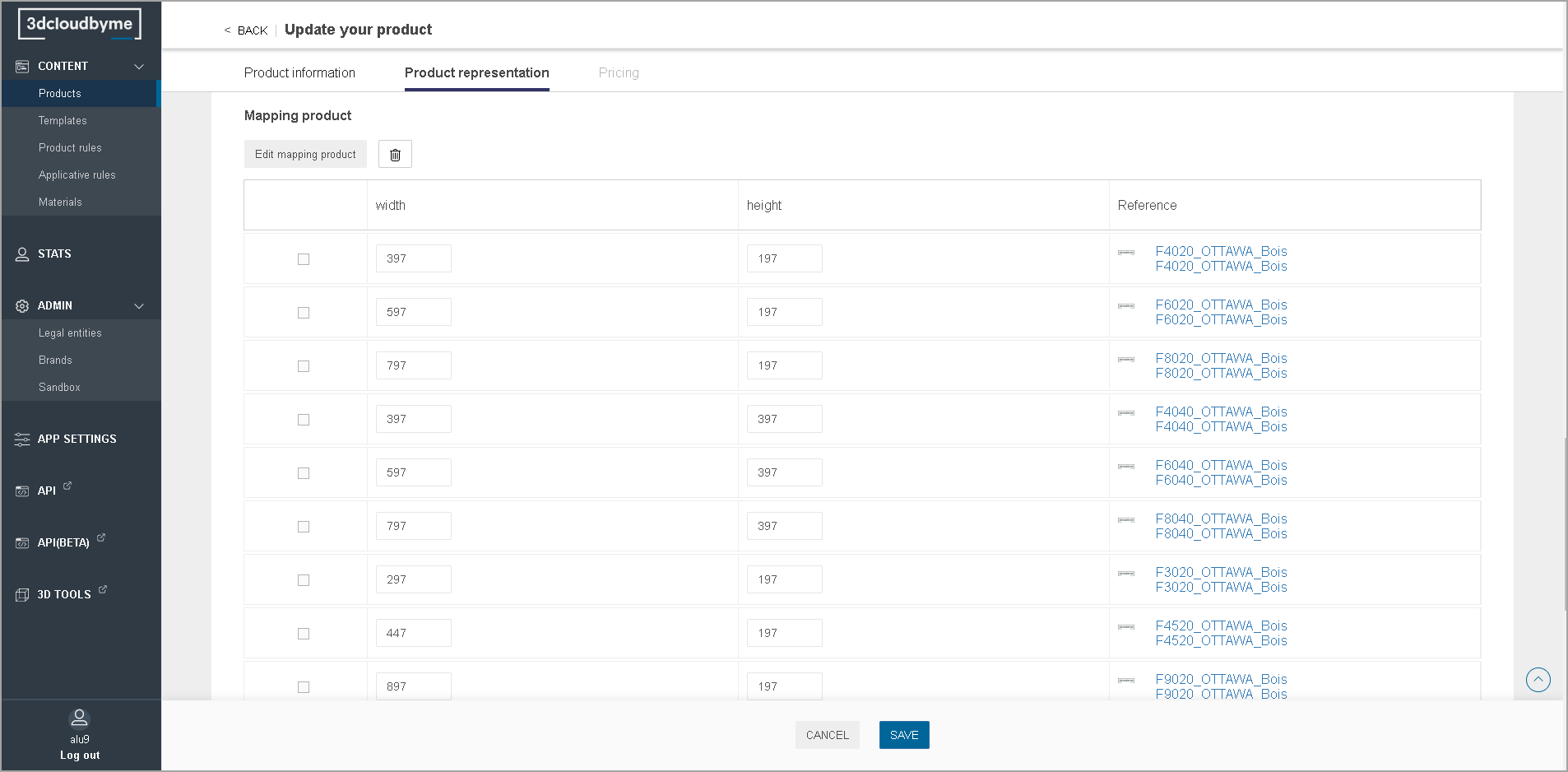Range Creation, Verification and Update
Products
In the Product dashboard, click new product to create a product.
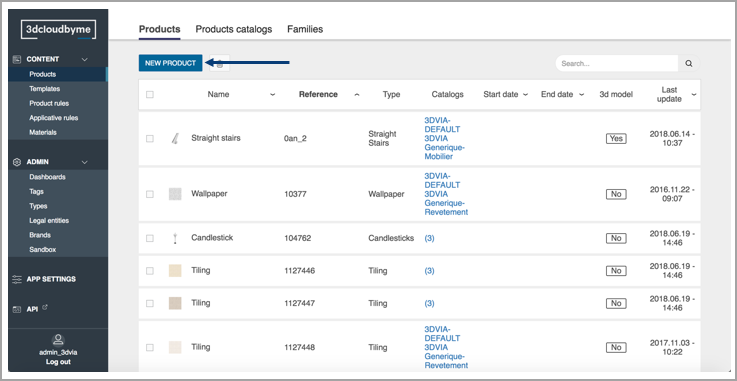
Product Identity
Product identity is located on the top of the product page. It is where the user can fill key information:
- Product name
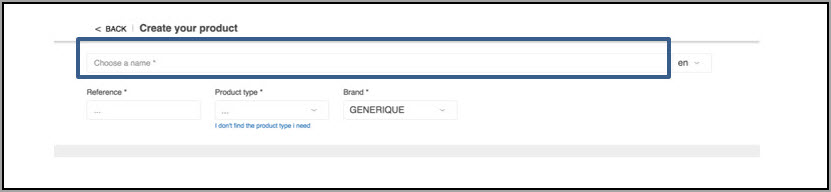
- Product reference
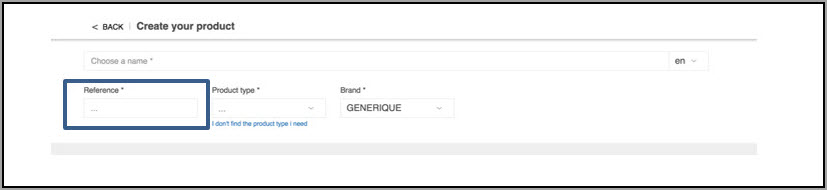
- Product type
Chosen within a ByMe list of several hundred types. This type determines, among others:- Where the product is shown in the range-browsing experience for end-users,
- Some type-specific applicative behaviors, for example: cover panel, openings.
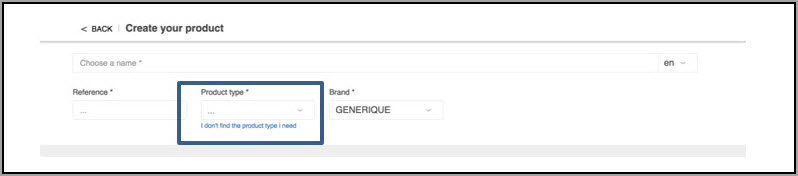
- Product brand
If the Legal Entity has several brands, select the correct brand where the product belongs.
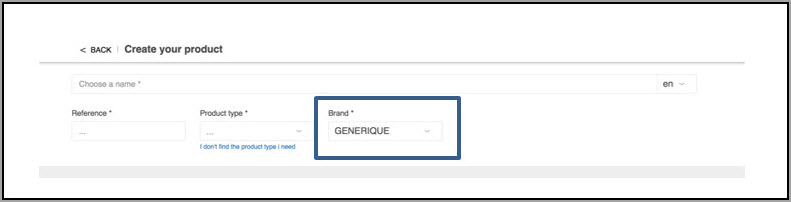
- Language management
Switch the page language from the available languages. Makes it possible to publish the same product in several languages. The languages available here are: en, fr, de, es.
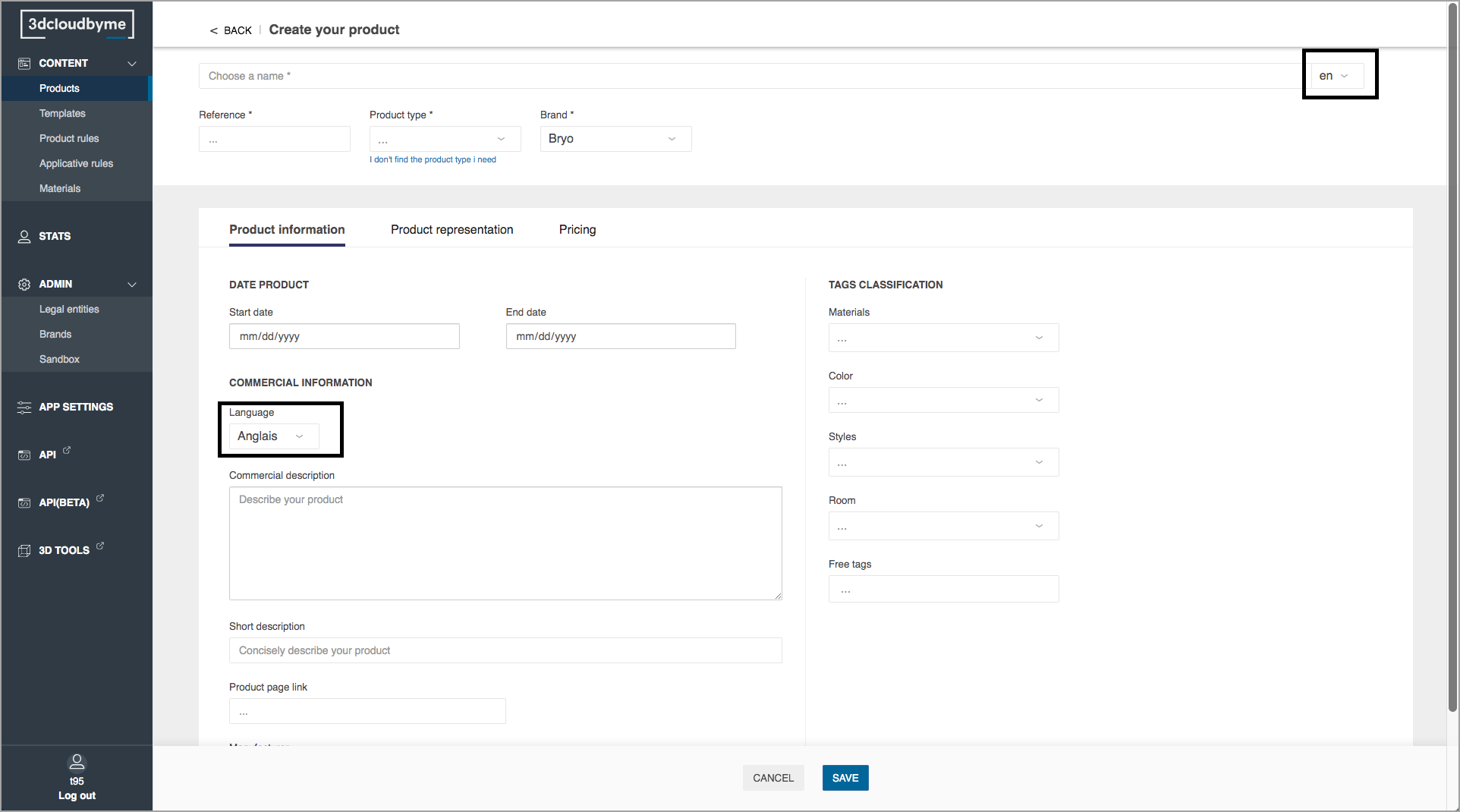
Product Information
- Date product
When this data is filled, the product is available in the consumer app from the start date to the end date.
The dates set in the Product always overrule the dates set in the catalog.
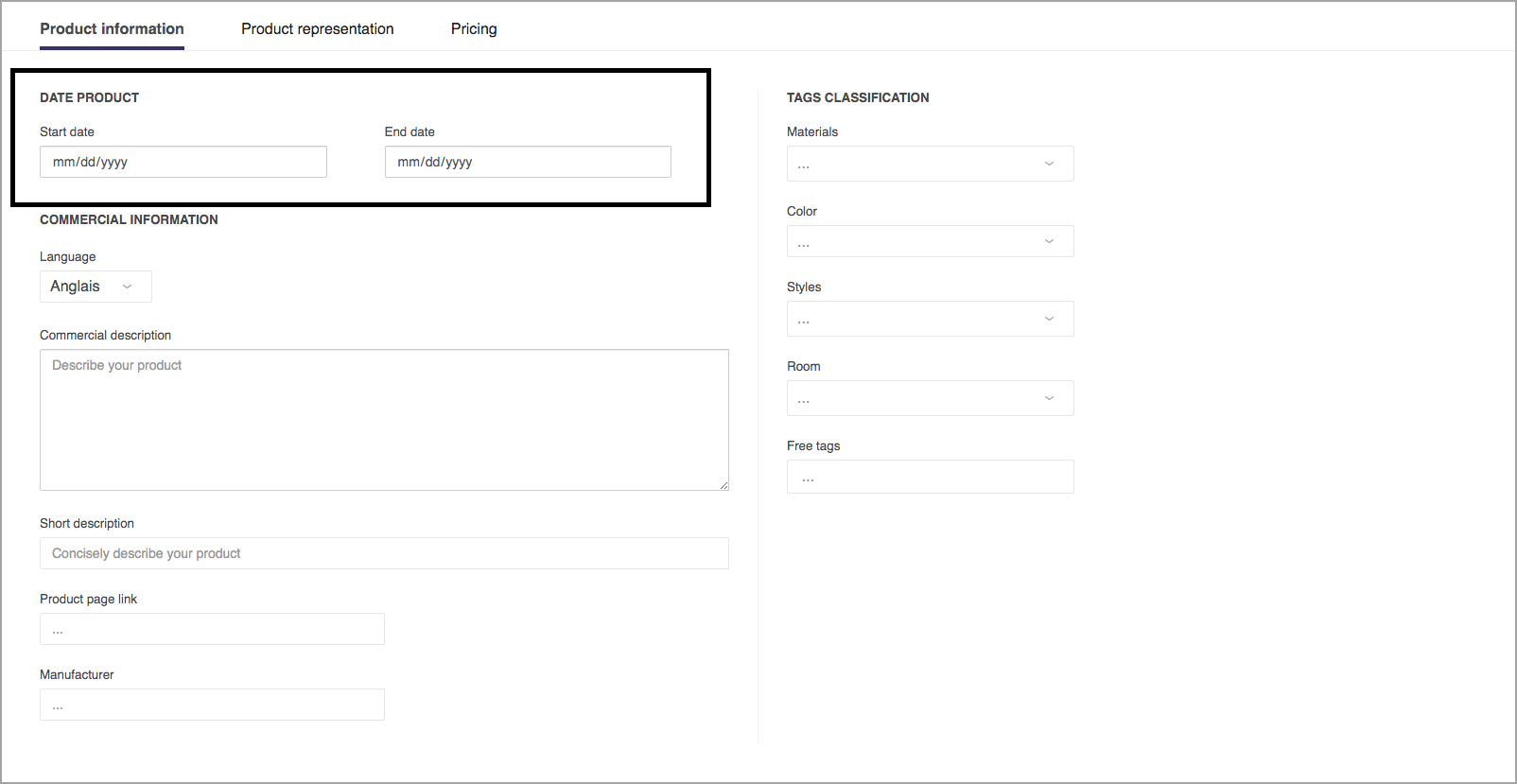
- Commercial description
It is used to describe the product in the product page of the consumer application. Depending on the context, the display UI can be different.
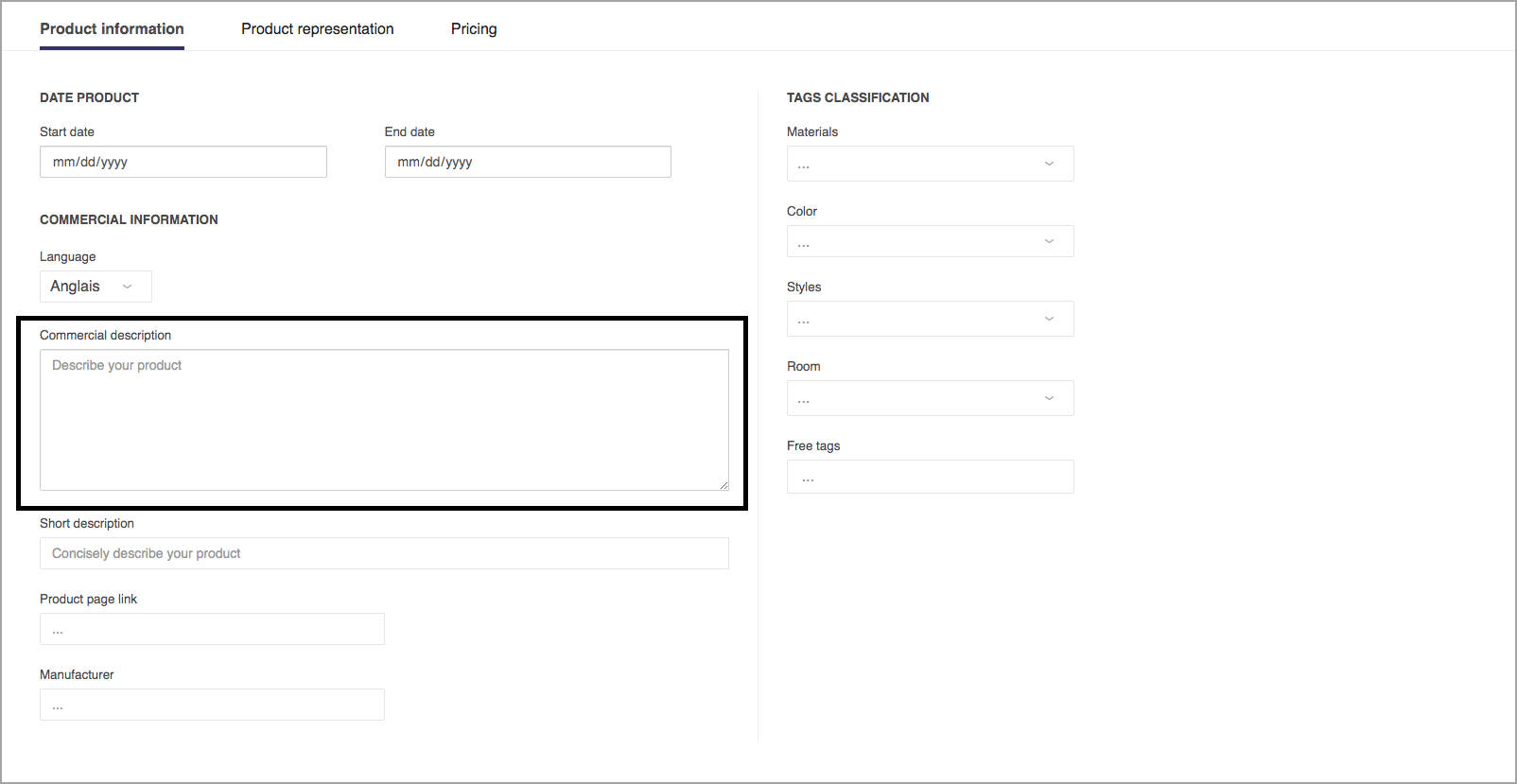
HomeByMe.com example
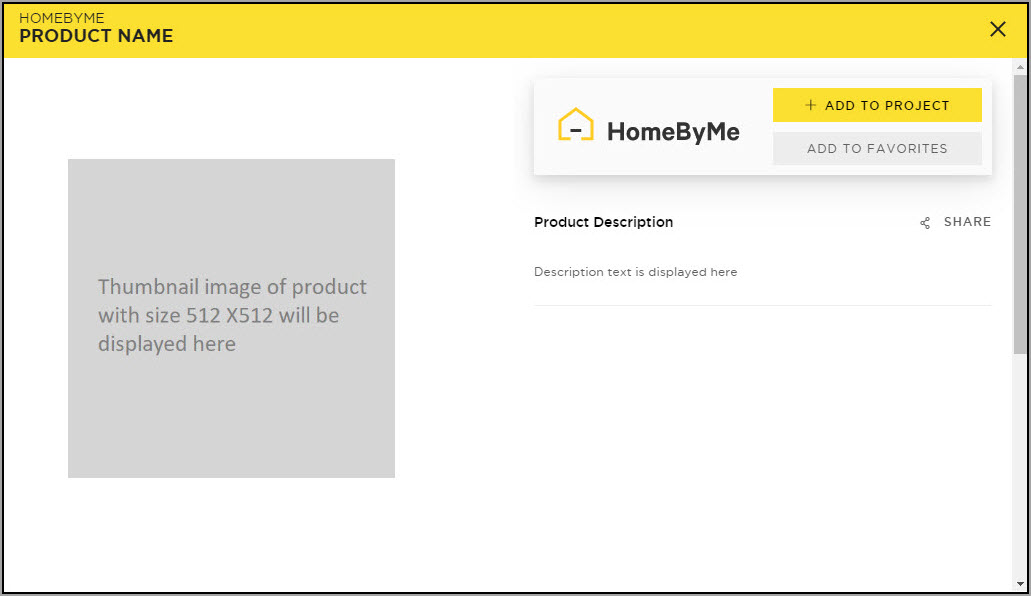
HomeByMe For Kitchen Retailers example
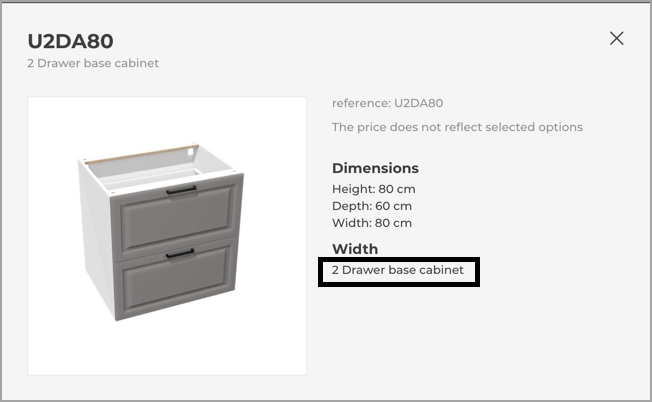
- Short description
The short description is currently only used in HomeByMe for Kitchen Retailers. It appears on the left side of the product list and in the product information.
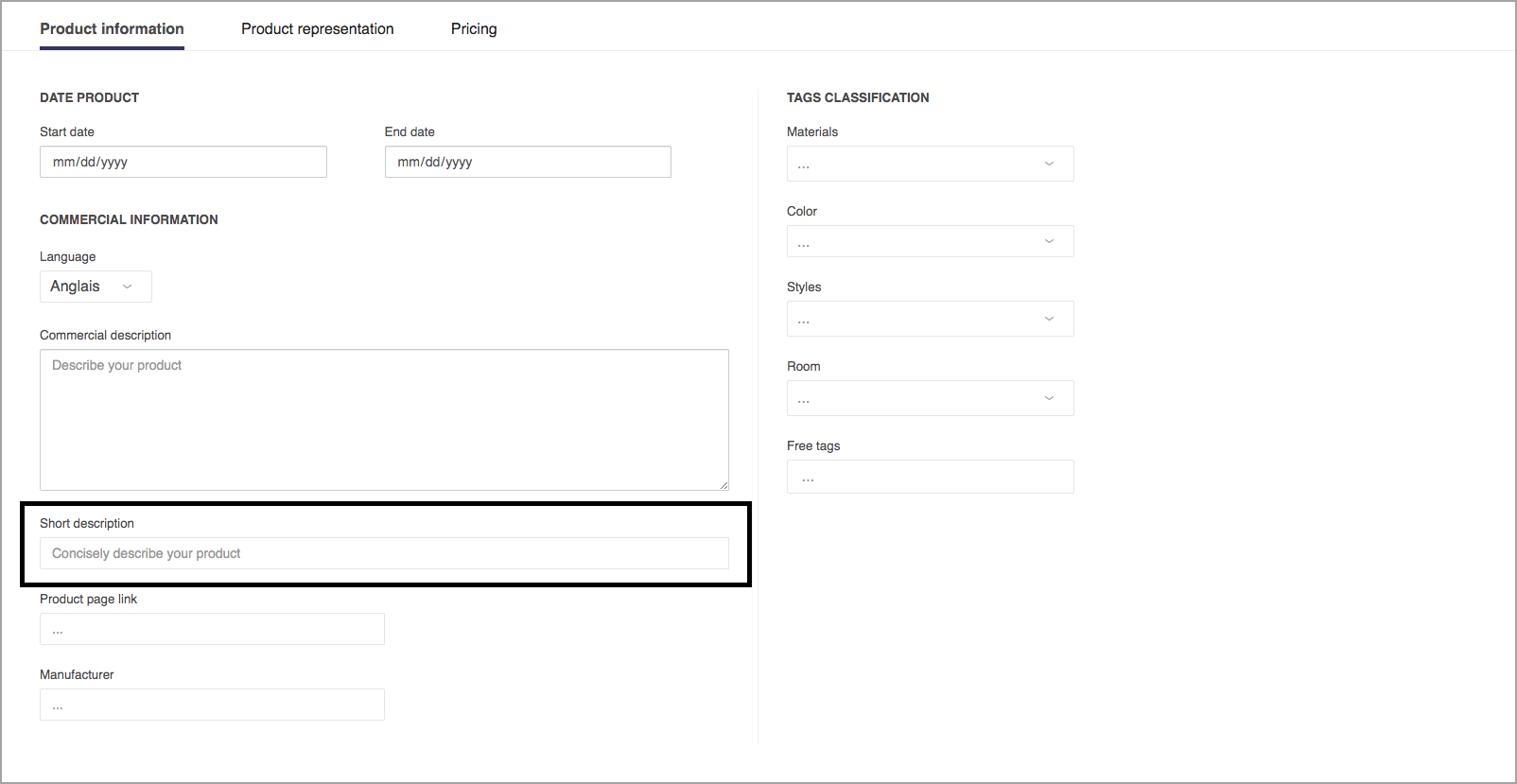
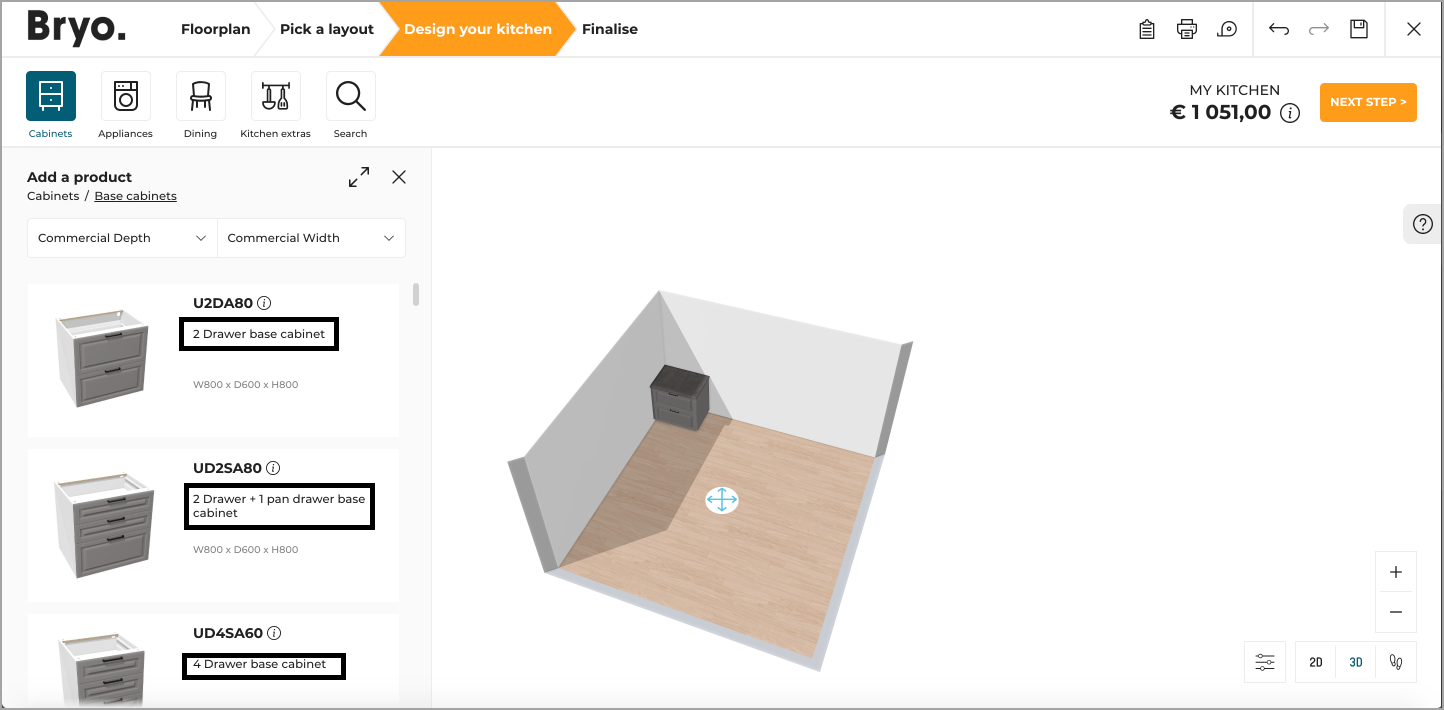
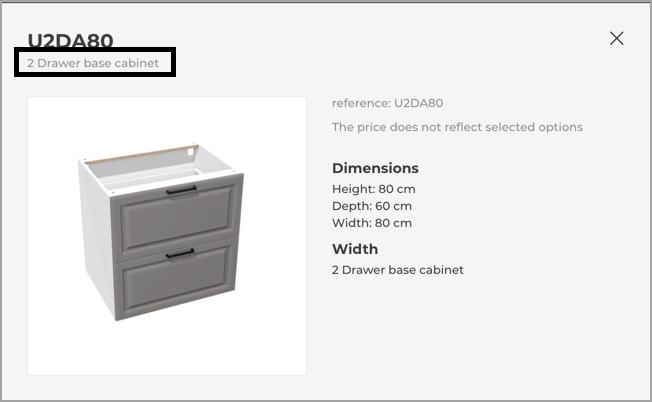
- Product page link
Creates a link between the HomeByMe product page, and any web destination- typically the product page on the retailer website. Link named "Visit Store".
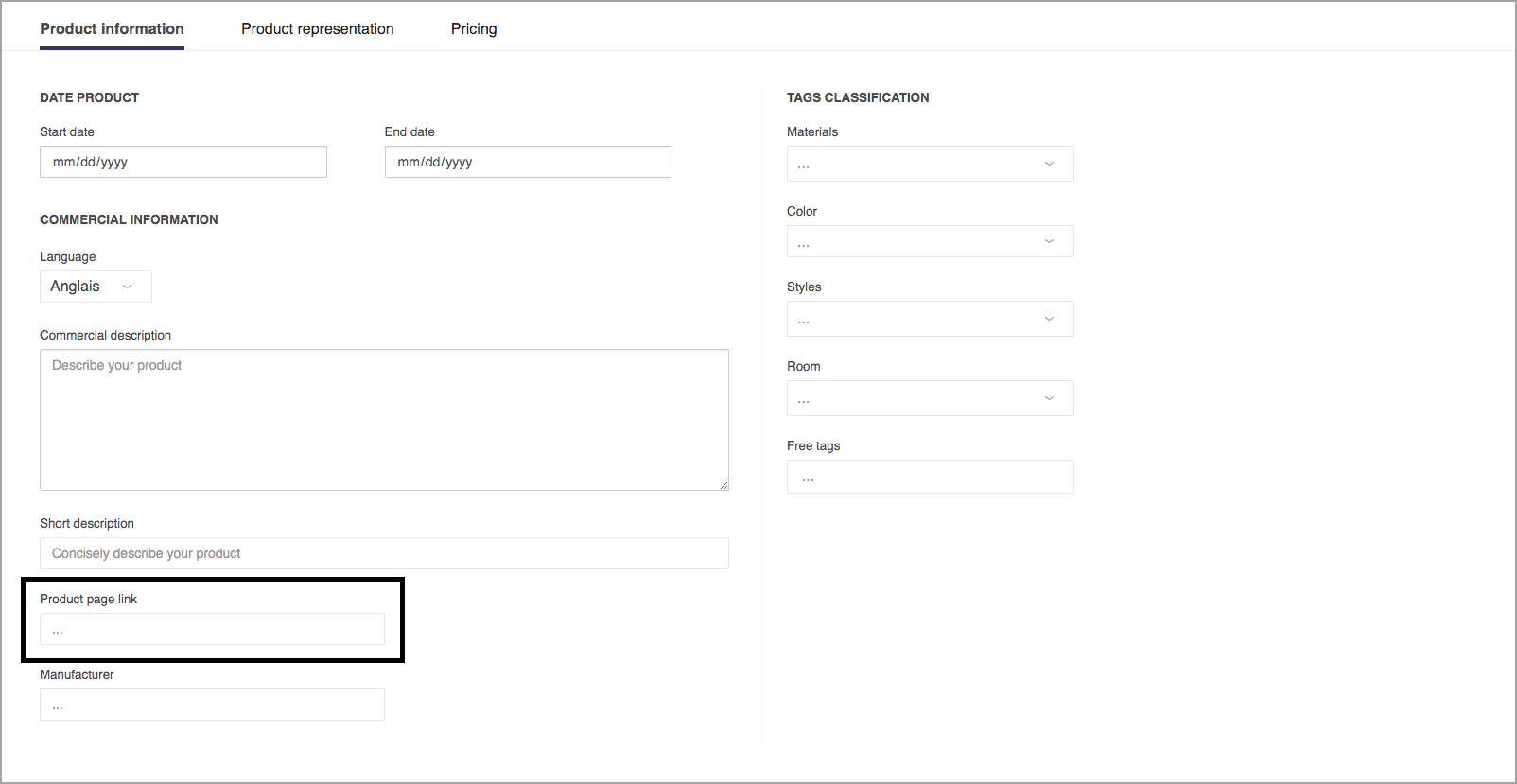
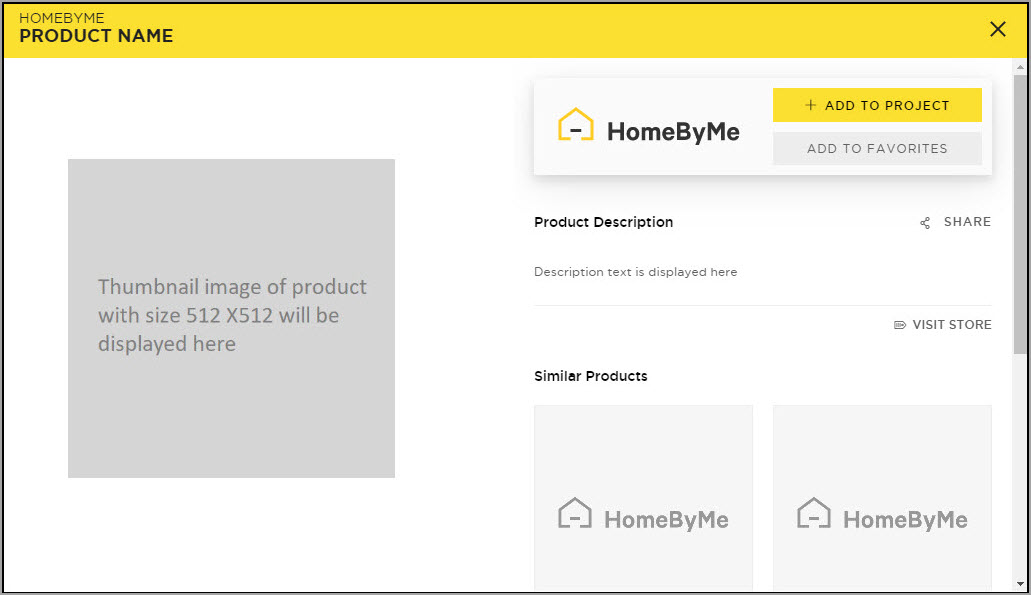
- Manufacturer
This attribute currently isn't displayed in any application. - Materials, Colors, Styles, Room
Material tags are used on HomeByMe.com so that the consumers can filter on a given material and find products that have the material tag (eg: Wood). Please note: this notion is independent from the Materials mentioned in the 3D section, which relate to the textures used in scene rendering.
Colors, Styles and Room work the same way.
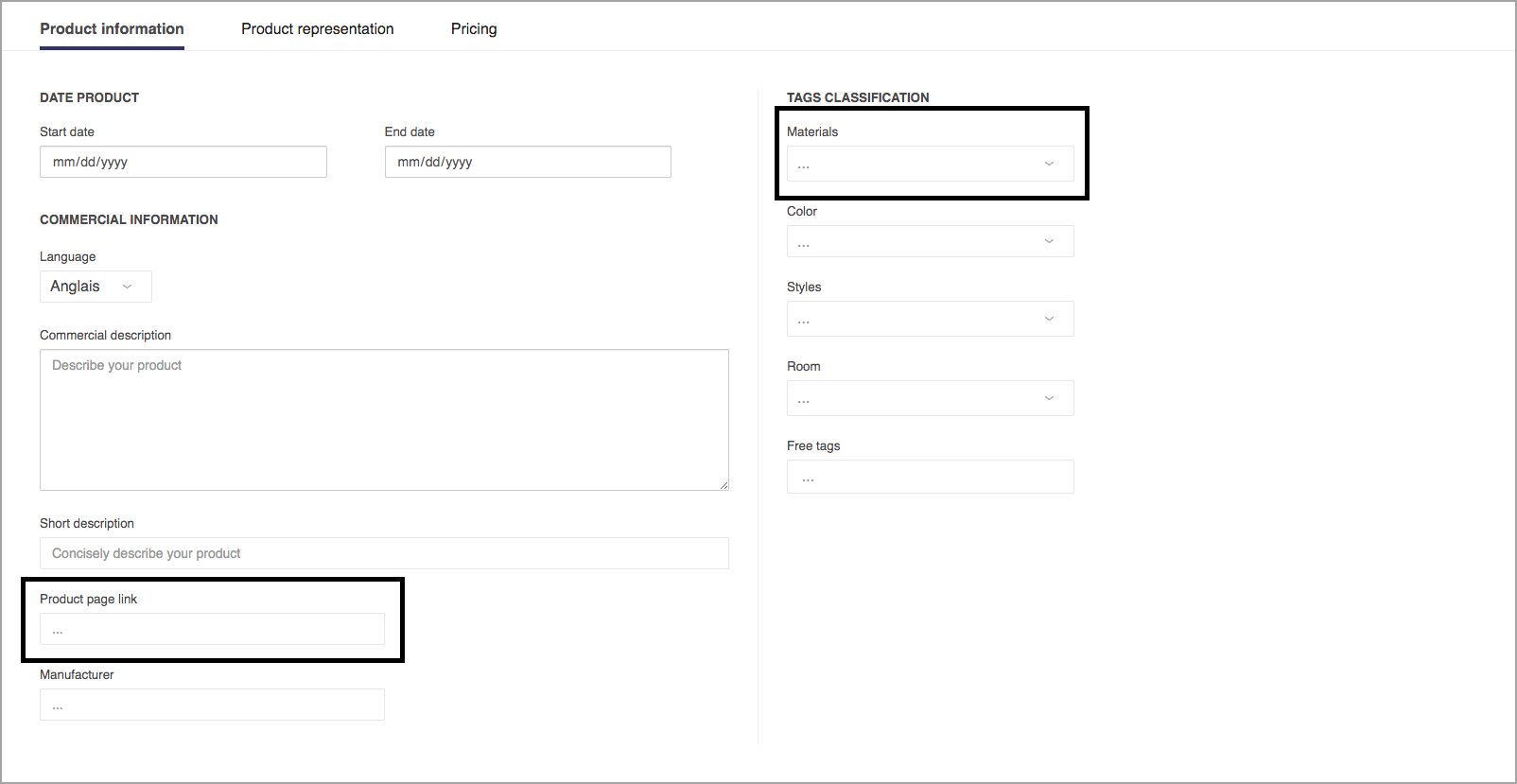
- Free tags
Free tags are used by the HomeByMe for Kitchen retailer application to select which products are part of each node of the catalog tree in the planner. The catalog tree itself is part of the configuration of the Application Distribution.
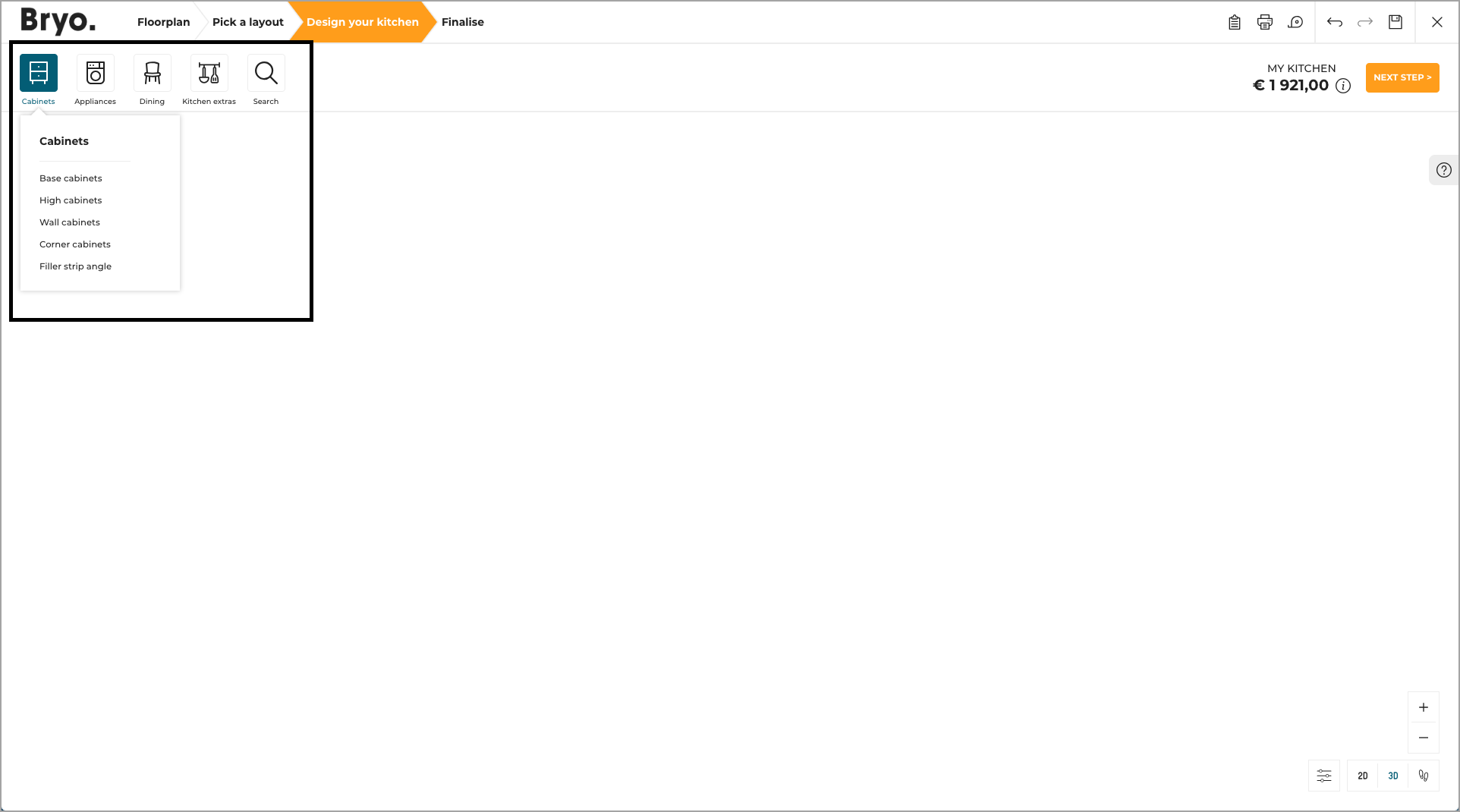
Product Representation
- 3D Model
Users can upload a 3D model (.bm3 or .bma). It is shown in 3D in the consumer app. When a model has been uploaded and processed, the user can see it directly on the product page, thanks to a 3D viewer, although only the default configuration is shown here.

- Pictures
Users can upload a picture with 512x512px dimension. It will be the thumbnail visible in the application.
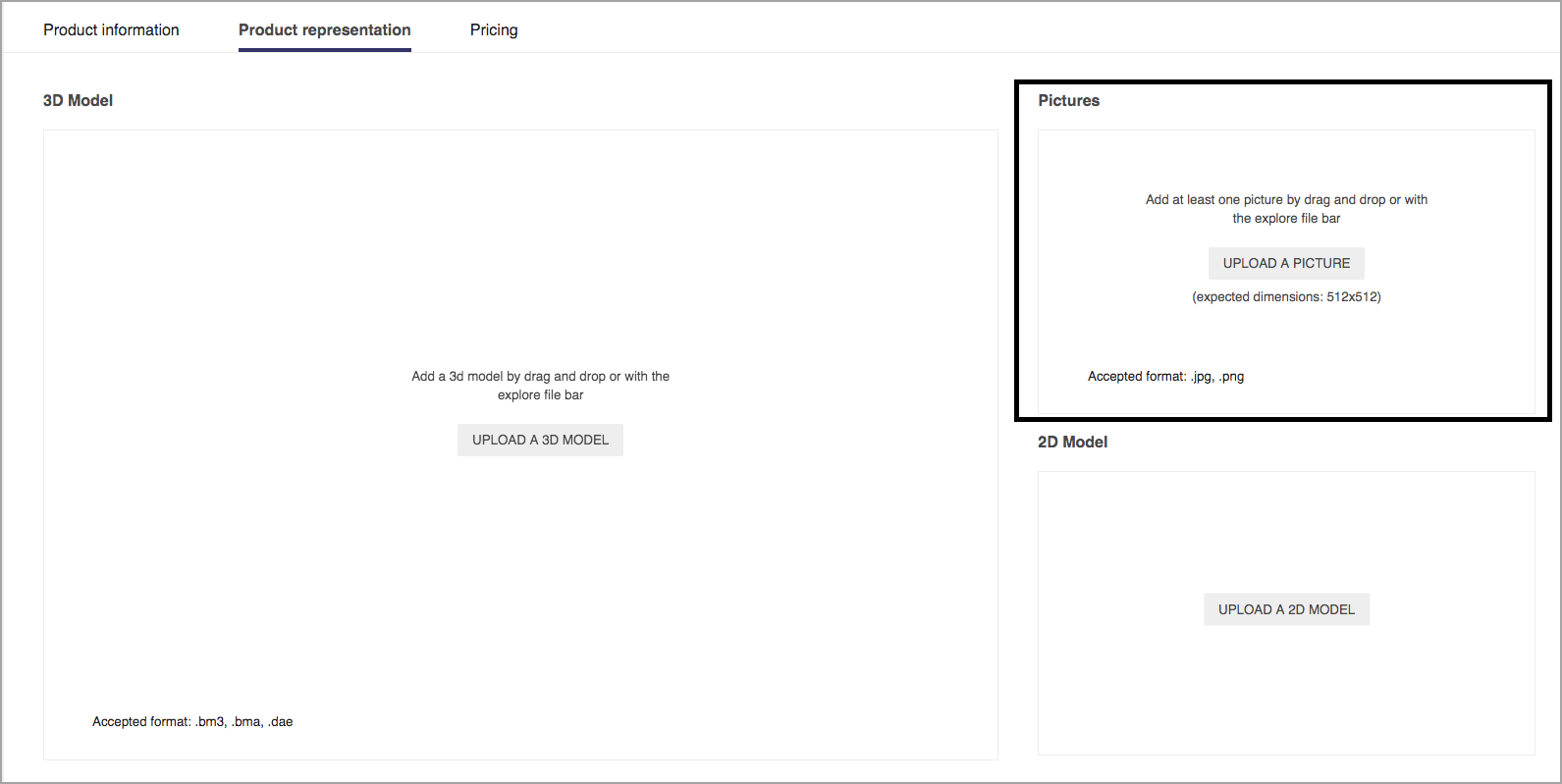
HomeByMe application:
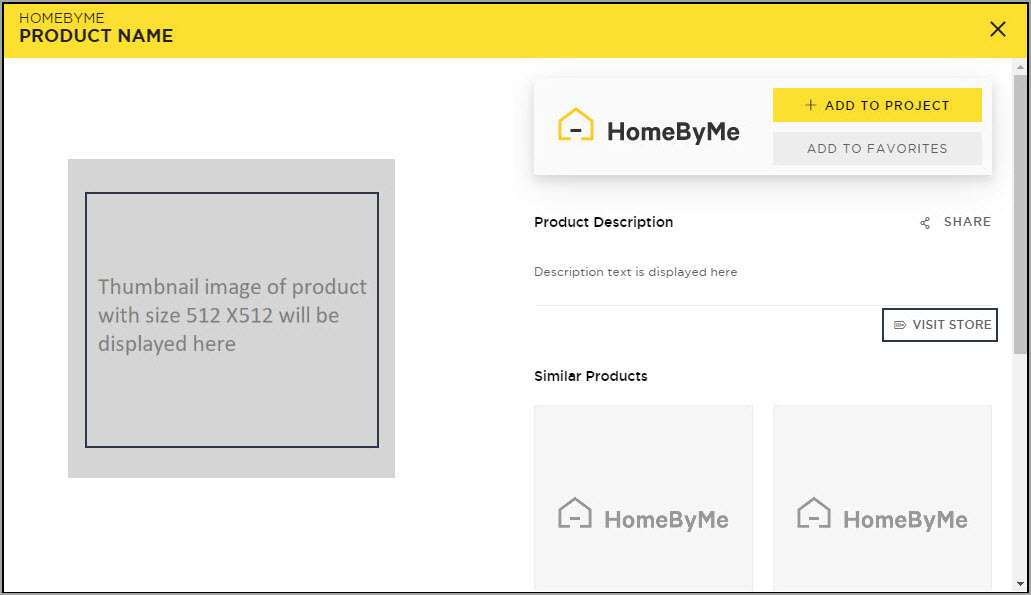
HomeByMe for Kitchen Retailers
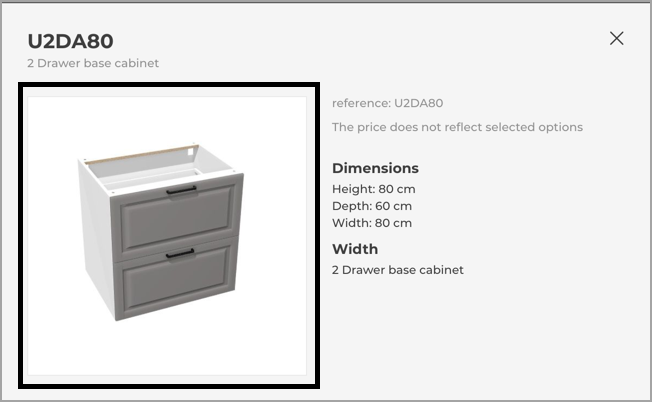
- SVG
When needed (openings, technical elements...) users can upload a 2D model (.svg)
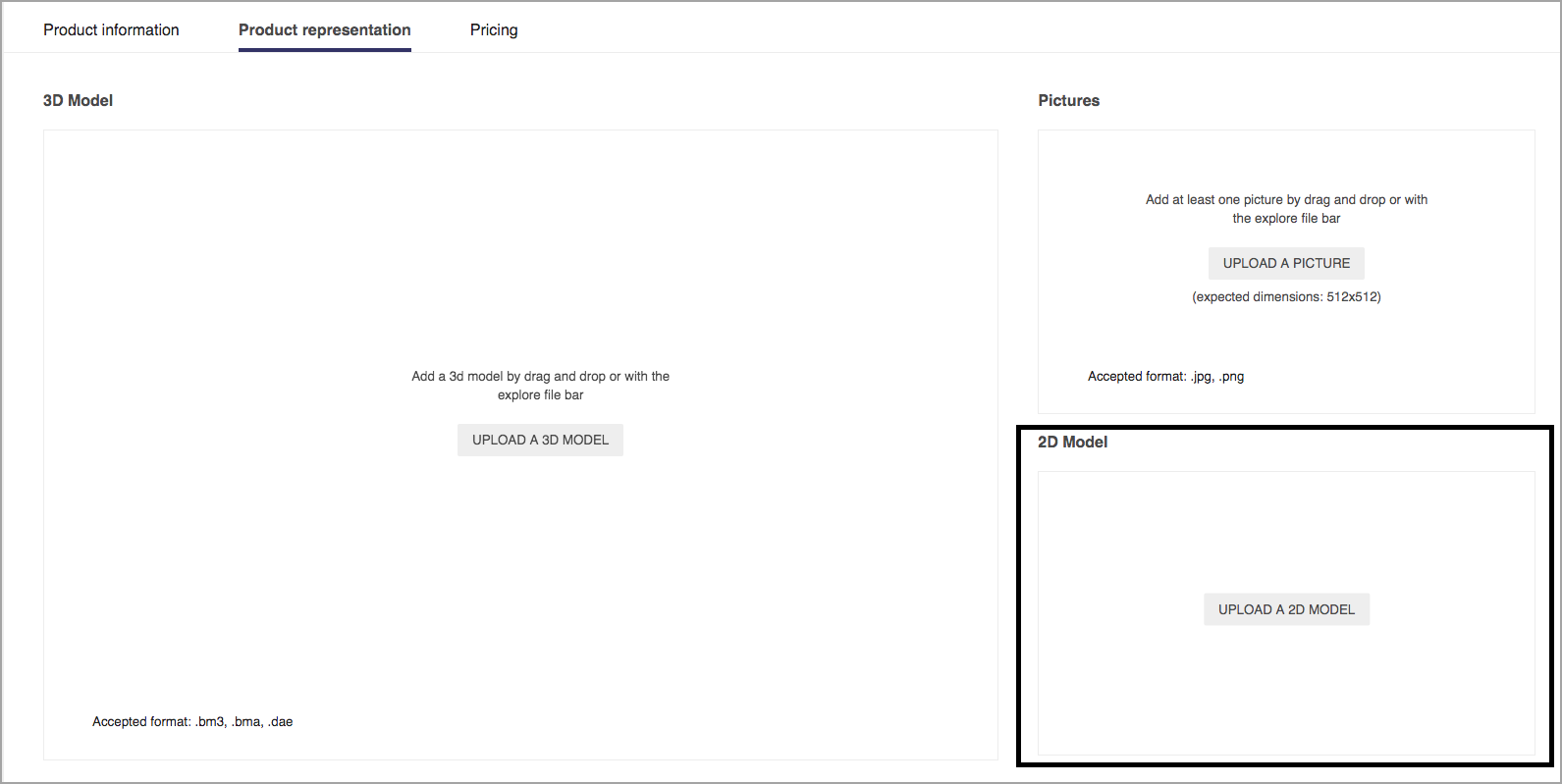
Consumer app example:
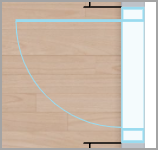
- Technical information
The content of this section depends on the type of Range Item type.
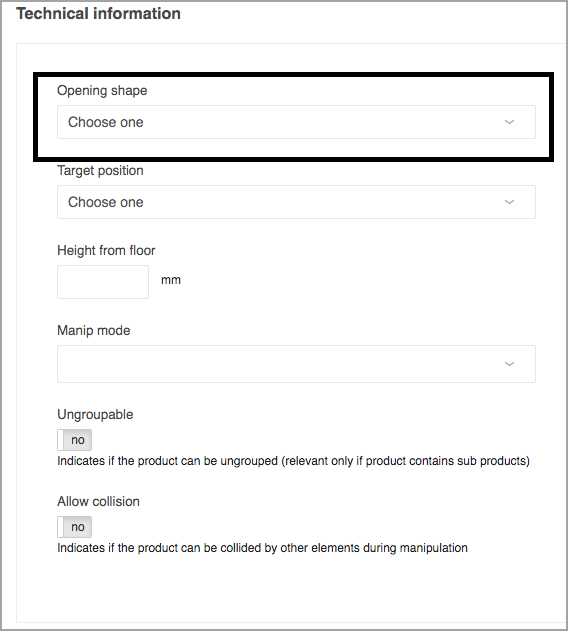
- Opening Shape:
Select the shape of the opening, which is used to calculate its bounding box. - Target position
Users can select if the object can be placed against a wall or on the floor. - Height from floor:
Users can define the default height from the floor of the desired object. - Manip mode:
Possible manipulation modes: translate, rotate, elevate.
Only used in HomeByMe for Kitchen Retailers. - Ungroupable
If a product is an assembly and has components, the user can define that the group of objects can be ungrouped in the consumer application. - Allow collision
If selected, this setting allows collision between the product and its environment (other products, walls, etc.)-the default behavior being to prevent collisions.
Product Representation: Parameters
The parameters are a powerful way to build a range with a large number of variations / combinations without creating one product / resource per variation.
Parameters are defined in the "Variations" section of the product representation panel.
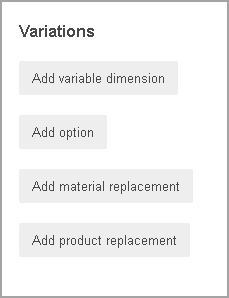
Attributes common to all parameter types
- Visible: The display name and the value are shown in the application
- Editable: The value can be modified by the user- within the authorized range
- Use Translation Key: Enables translation keys (see below)
- ID: Name of the parameter. It should match any corresponding parameter ID in a relationship, such as the name of a publication in a BM3, BMA parameters, and in some cases match expected parameter IDs in the application. You can find the list of expected parameters in the corresponding application documentation.
- Display name: User-facing label of the parameter name
- Translation key: When the "Use Translation Key" option is enabled, the key should be typed here, and the translation file containing the actual labels is pushed separately through APIs.
Variable dimensions
Allows the user to define several dimensions for the same 3D model / assembly.
Type: continuous length
- Define minimum value, maximum value, default value, and step.
- Minimum and maximum values are part of the authorized range (lower or equals, greater or equals)
- Values are expressed in mm (imperial is only converted at display time in the consumer application)
- Please note that the "step" is not currently effective.
Type: discrete length
- List of possible values, with their display name (with optional translation keys), and values.
- List managed through and add / remove button
- Default value
- Values are expressed in mm (imperial is only converted at display time in the consumer application)
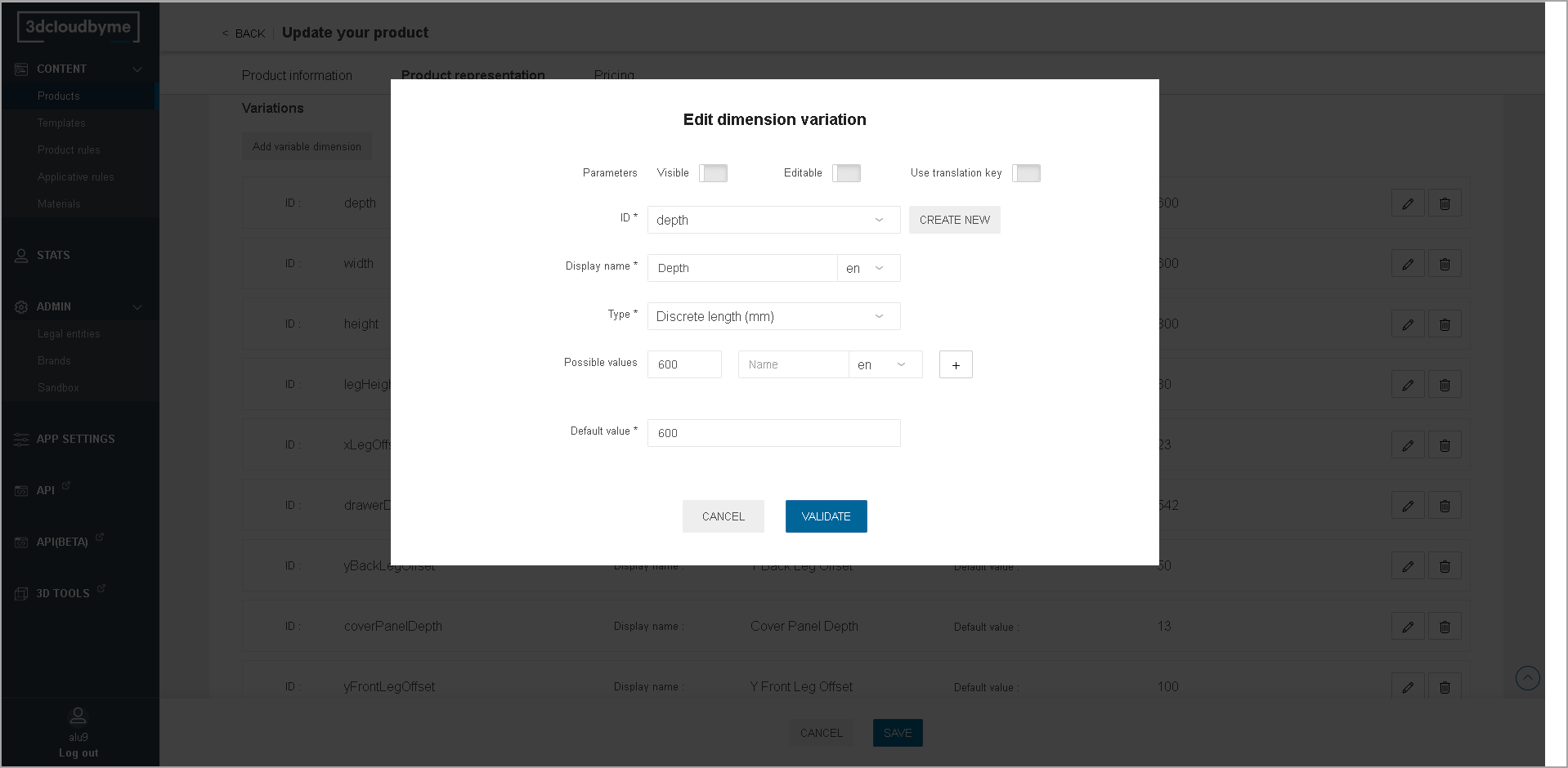
Option
The type "option" is used for multi-valued parameters which are not lengths.
True/False
Boolean parameter. Choose the default value.
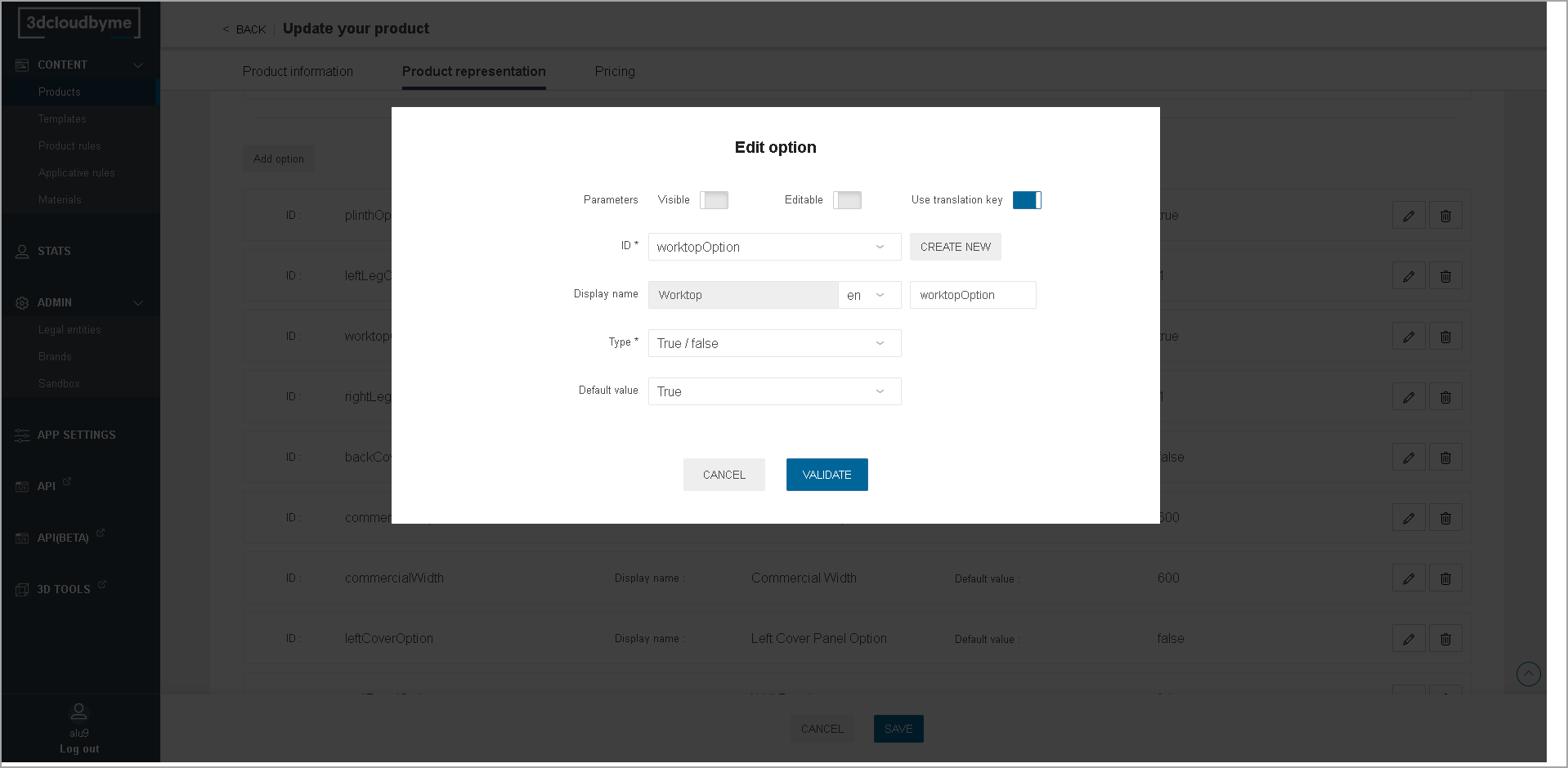
Continuous
- Define minimum value, maximum value, default value, and step.
- Minimum and maximum values are part of the authorized range (lower or equals, greater or equals)
- Values are integer only.
- Please note that the "step" is not currently effective.
Discrete
- List of possible values, with their display name (with optional translation keys), and values.
- List managed through and add / remove button
- Default value
- Values are processed and stored as character strings.
- Except if all the values typed are integers, in which case, as can be seen when retrieving the product through the API, the internal type used will be Integer.
Material Replacement
Makes materials variable. The final material of the product can be set by applicative behavior, or directly by the end user.
- Manage the list of possible values
- List managed through add / remove
- Add: from the list of all materials of the legal entity
- Select default value;
- Allow any value: all the materials in the legal entity can be set on this product.
- This possibility is often used at middle product structure level; the actual list of possible materials being defined only once at the top assembly level.
For the desired behavior to happen, the parameter needs to have the same ID as the BM3 material publication or BMA material parameter.
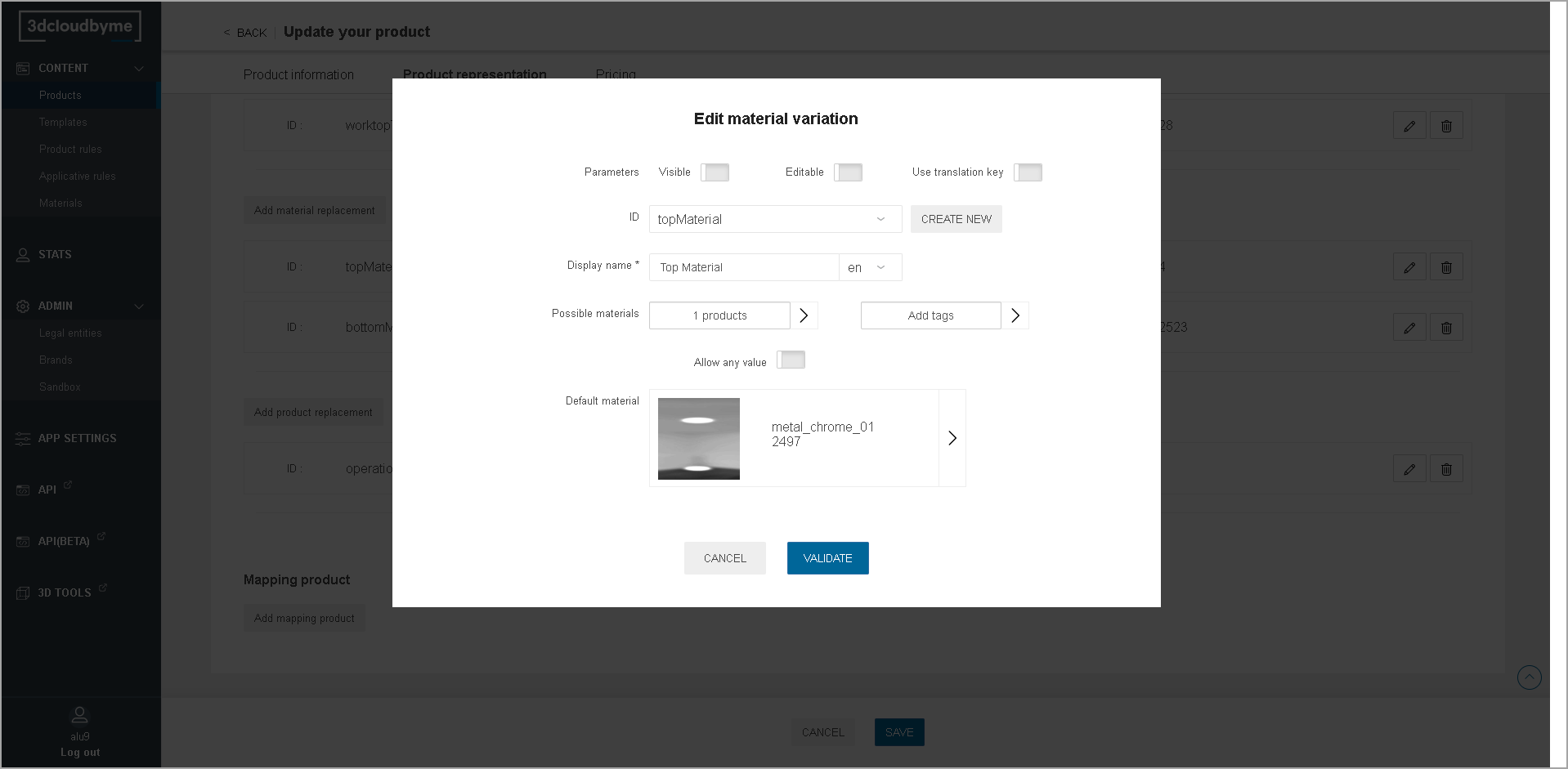
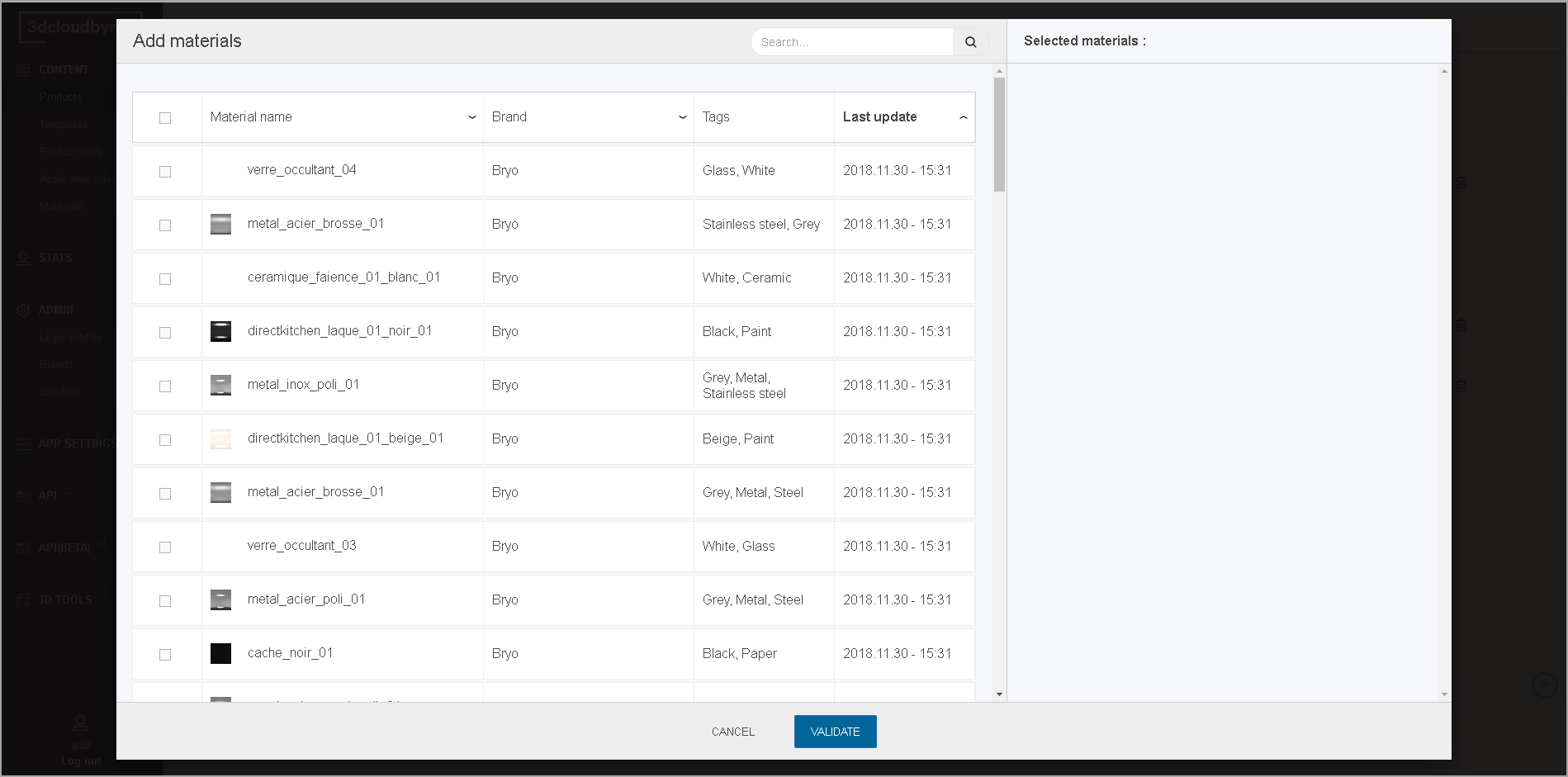
Product Replacement
Makes assembly components variable. The final component used in the assembly can be set by applicative behavior, or directly by the end user.
- Manage the list of possible values,
- List managed through add / remove
- Add: from the list of all products of the legal entity
- Select default value,
- Allow any value: all the products in the legal entity can be set on this product.
- This possibility is often used at middle product structure level; the actual list of possible products being defined only once at the top assembly level.
- Allow empty value,
- Tags (not currently implemented).
For the desired behavior to happen, the parameter needs to have the same ID as the BMA product parameter it maps to.
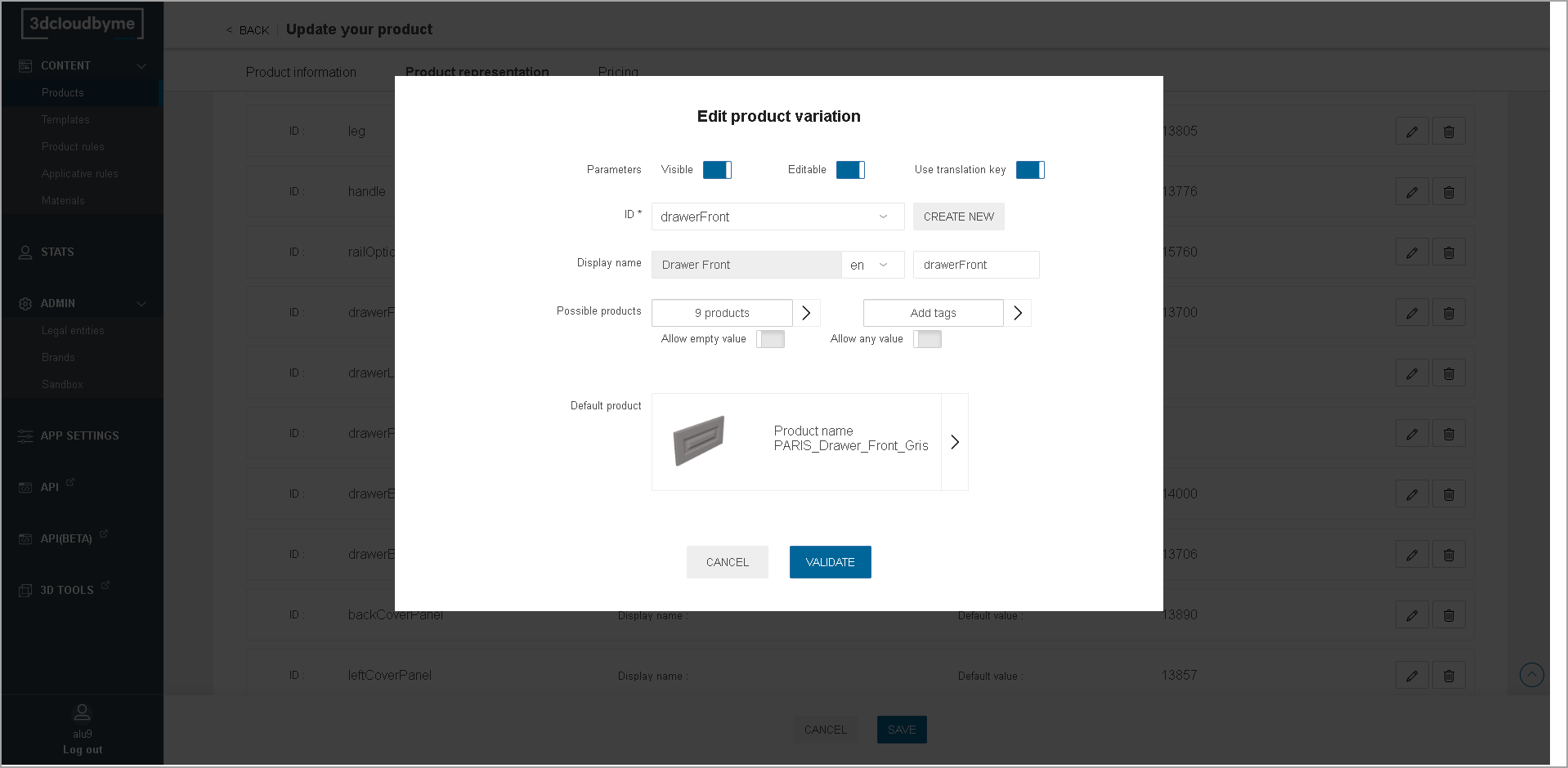
Product Representation: Mapping product
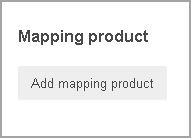
Mappings are used to derive product variations with different parameters, prices, references and descriptions from one generic product.
To put this pattern in place:
- Create one product to carry the representation- a parametric BMA or BM3, making the representation scalable. It is called the Generic Product and is the one on which "Add Mapping Product" has to be called;
- Create several products carrying prices, description, references... of the different variations of the generic products.
- Create the mappings between the Generic Product and the N products with the two steps of the following procedure.
Step 1-define the parameters
Define which parameters are used in the mapping: "add your parameters". Pick the product parameters that can have different values for the different mapped products.
The following example covers a front which would exist in several widths and heights.
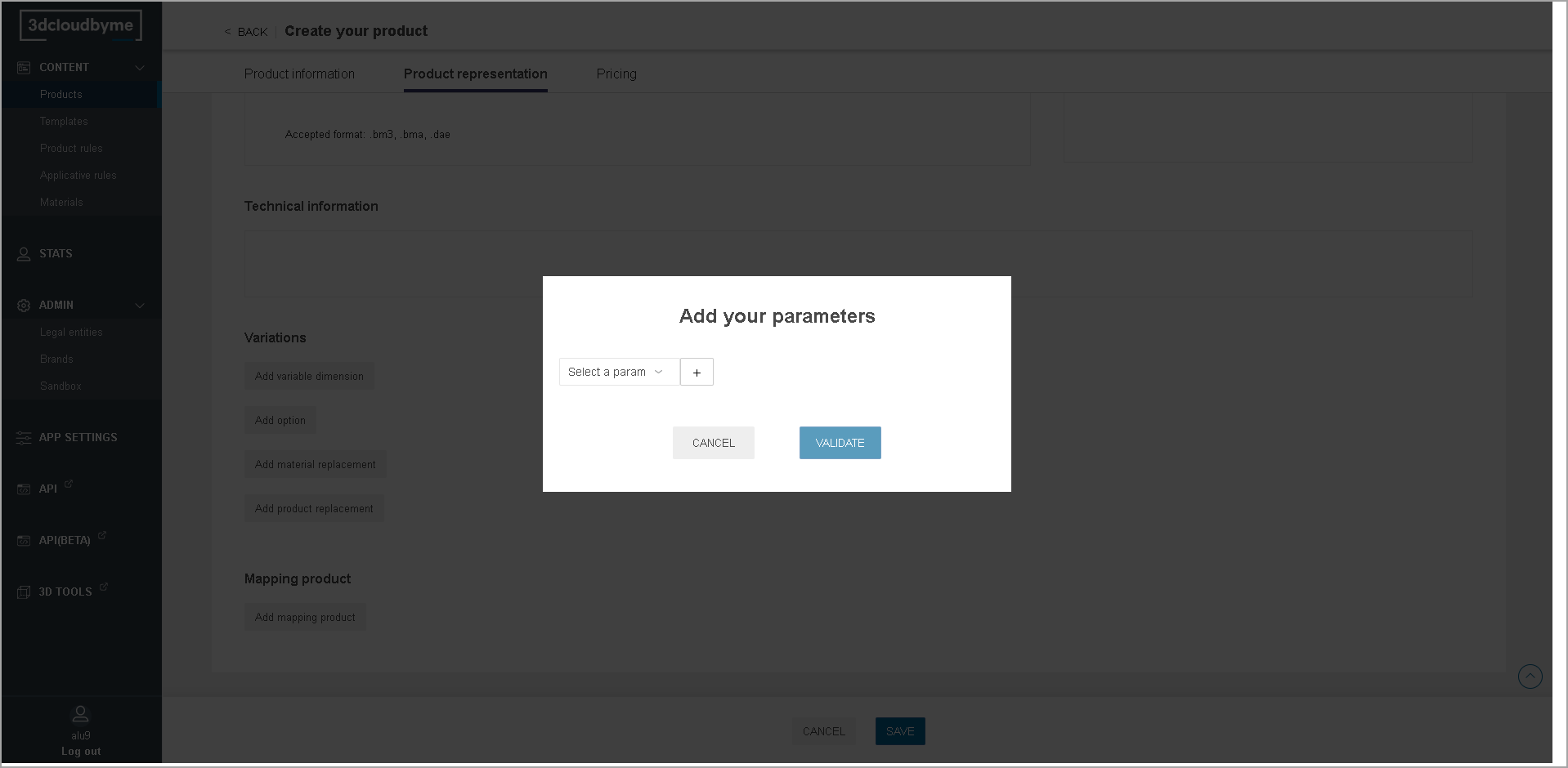
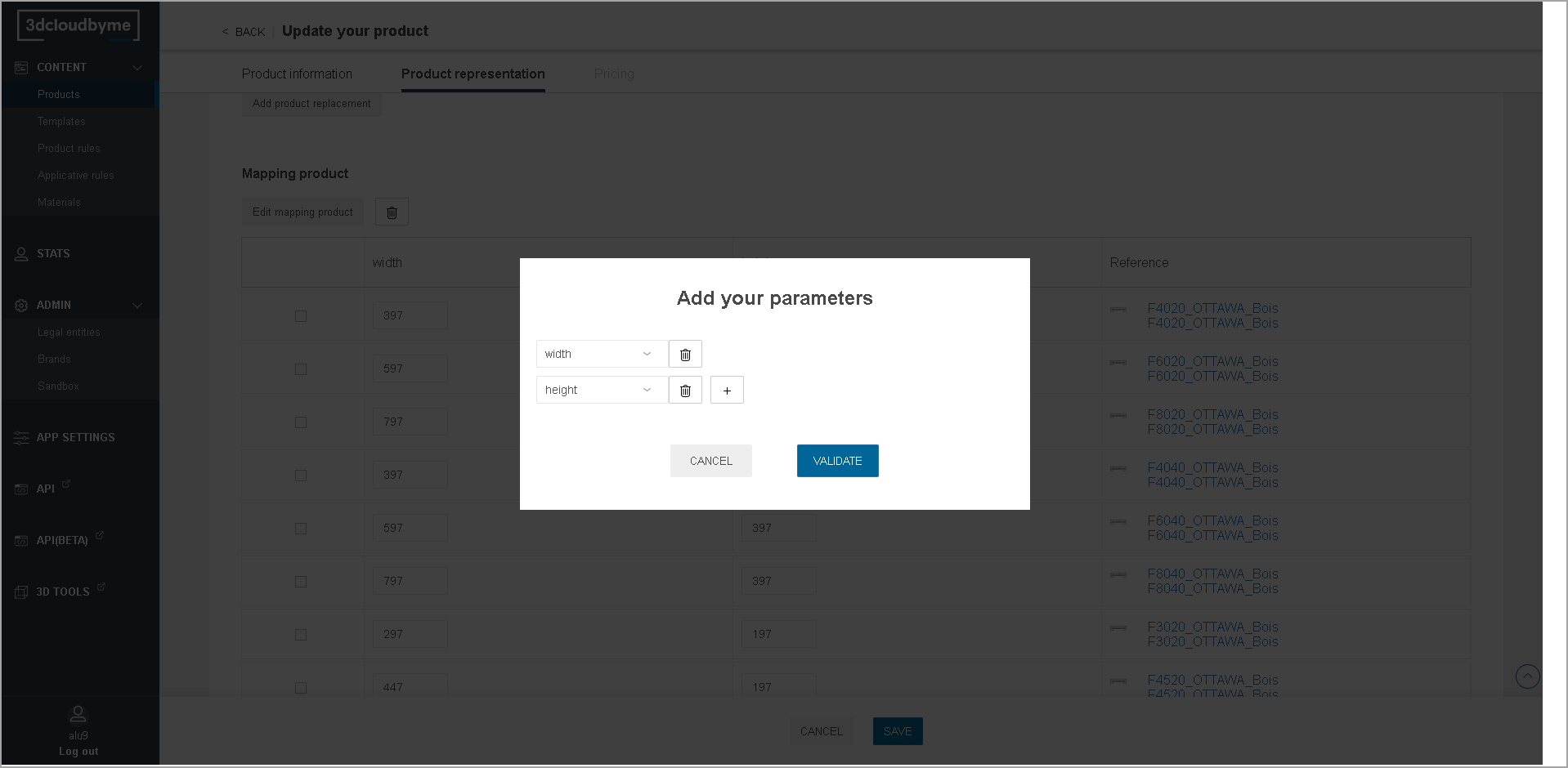
Step 2-define the mappings
Define the parameter combination and for each, the corresponding mapped product.
To add a new mapped product:
- Click "+" button,
- Fill-in the the parameter values for this mapped product,
- Click "Add reference product",
- Select which product from the Legal Entity is mapped to this set of parameter values.
Note:
It is not possible to define the same parameter combination several times. Conversely, it is not possible to use the same mapped product on several parameter combinations.
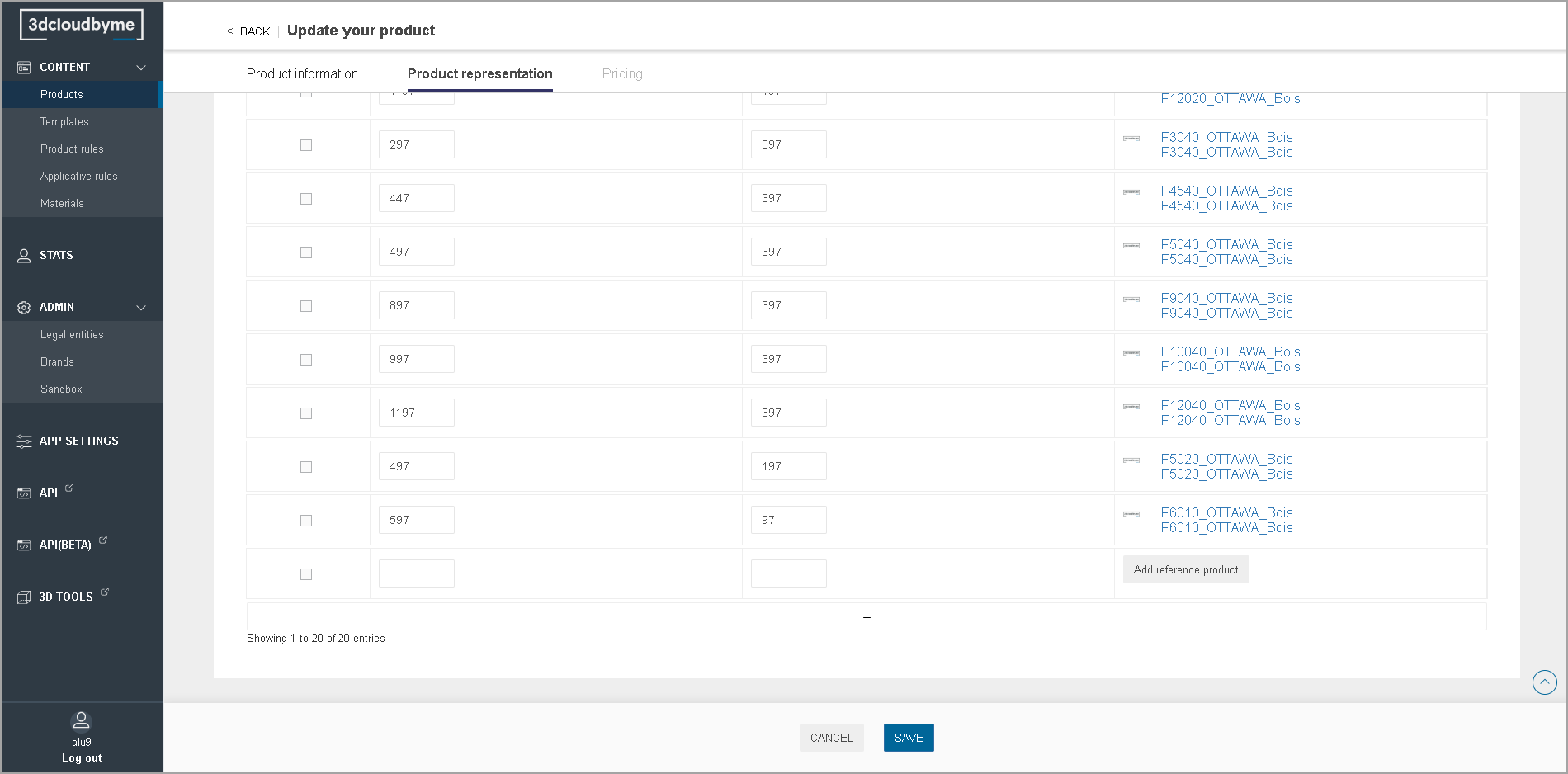
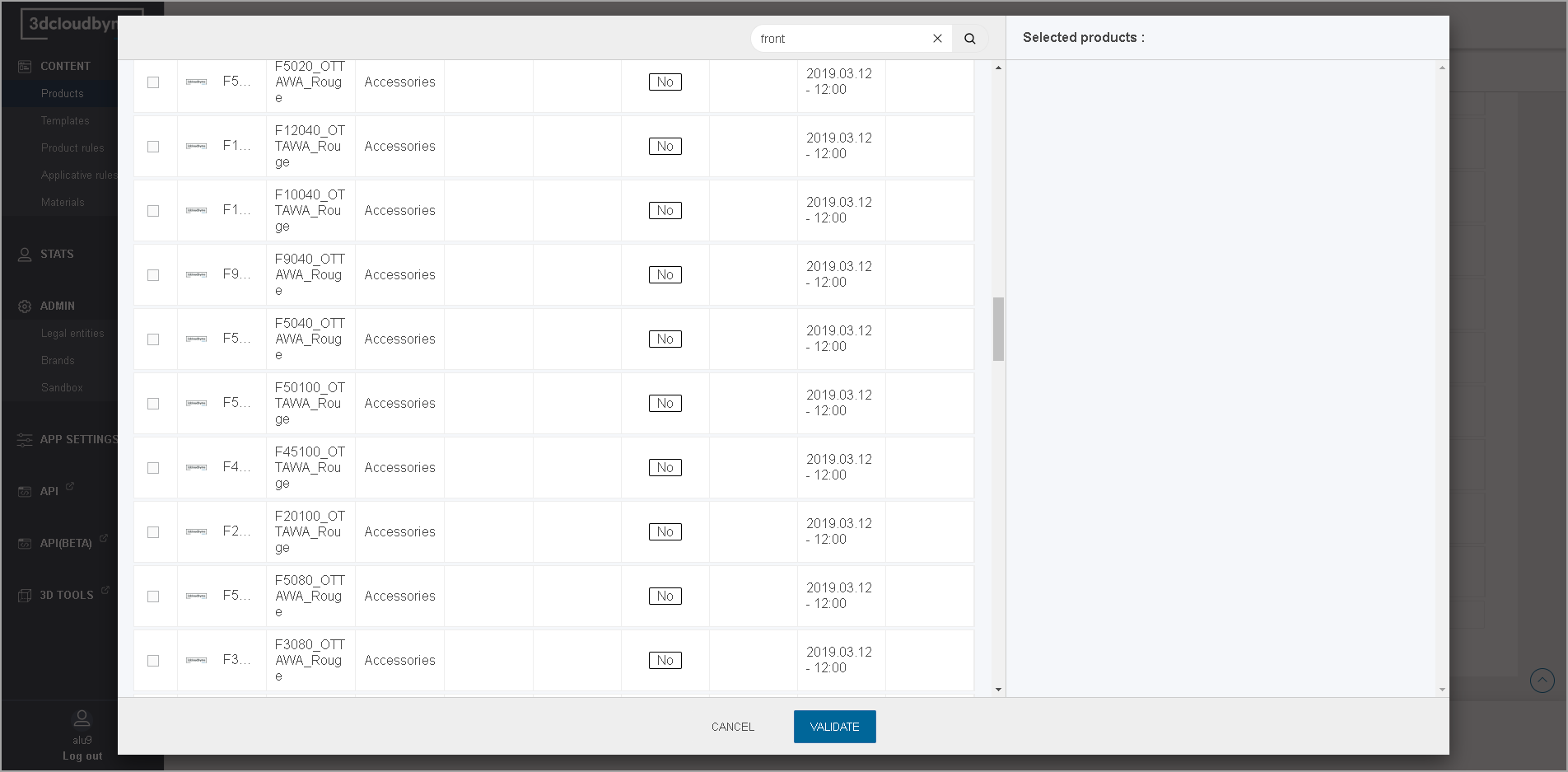
Prices
Click "Add price" to add a price to the product.
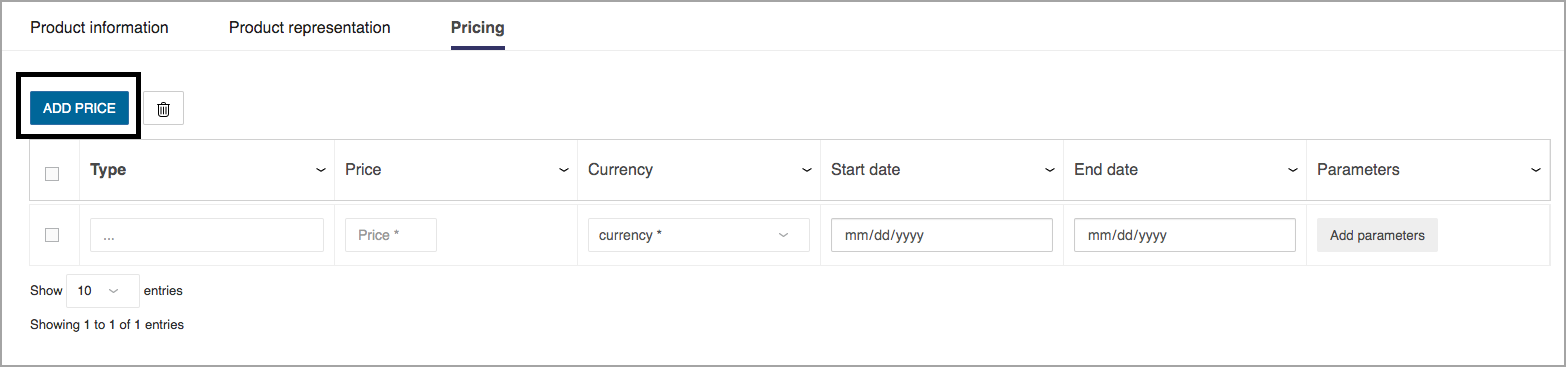
- Type
Select the type of the pricing required by the application. For HomeByMe.com, please note that the type is "regular". - Price
The price of the product. - Currency
Select the currency for the product (currently only used in HomeByMe for Kitchen Retailers). - Dates
It is mandatory to define a start date and an end date for each price. The date intervals of the different prices should not overlap. The application displays the price which is active at the current date, if any. Give a start date and end date for this price. The price appears in the consumer application within this period. - Parameters
JSON that allows the contributor to customize some specific criteria. Check API documentation 🔗 for more details.