Furniture Replace Configuration
In the kitchen planner, you can replace entire furniture (for example, a cabinet) with another similar furniture having the same closed tag. There are some pre-requisite that needs to be configured for this replace furniture feature to work in the application that are explained in this section.
Steps to Replace Furniture in Kitchen Planner
Create /open a project with some furniture in the kitchen planner.
Go to Design your kitchen (Step 3) of the kitchen planner.
Select the furniture to be replaced.
Click Edit.
Click Replace button in front of "Change the entire product?" as shown below.
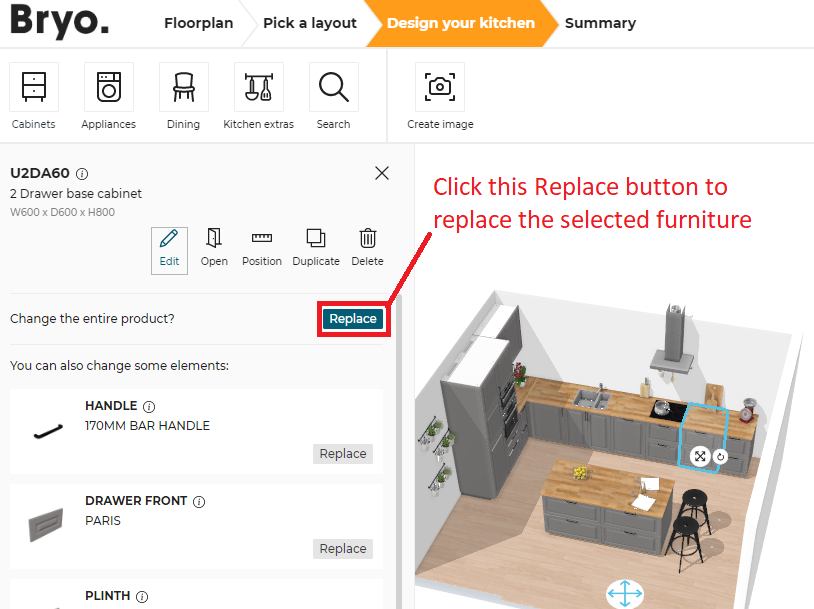
A catalog with similar replaceable furniture displays.
These replaceable furniture will have the same "width" value as that of selected product to be replaced.Select the furniture from the catalog to replace the entire product.
Working of Replace Furniture Feature
The Replace entire furniture feature is based on search functionality.
On clicking Replace, the feature will search into all the furniture that have:
- The same typeID (closed tag type)
For example: Base cabinets, High cabinets, etc. - The same width value
The search result is displayed in the catalog, for the user, to select and replace the furniture.
Configuring the Replace Furniture Feature
For replace furniture feature to work in the application, it is mandatory to:
- Add "width" parameter to the furniture.
This is the recommended parameter for every furniture in the kitchen catalog. - Add searchable parameter with the key "width" and the searchType "integer" in database using the webservice API POST /parameters
